In a Verbal RoundTable, you can enable transcription to capture a turn-by-turn text record of the conversation, whether it's happening in person or online.
During or after the discussion, you can generate a Genie Recap that includes a summary, follow-up questions for deeper engagement, and a word cloud highlighting key themes.
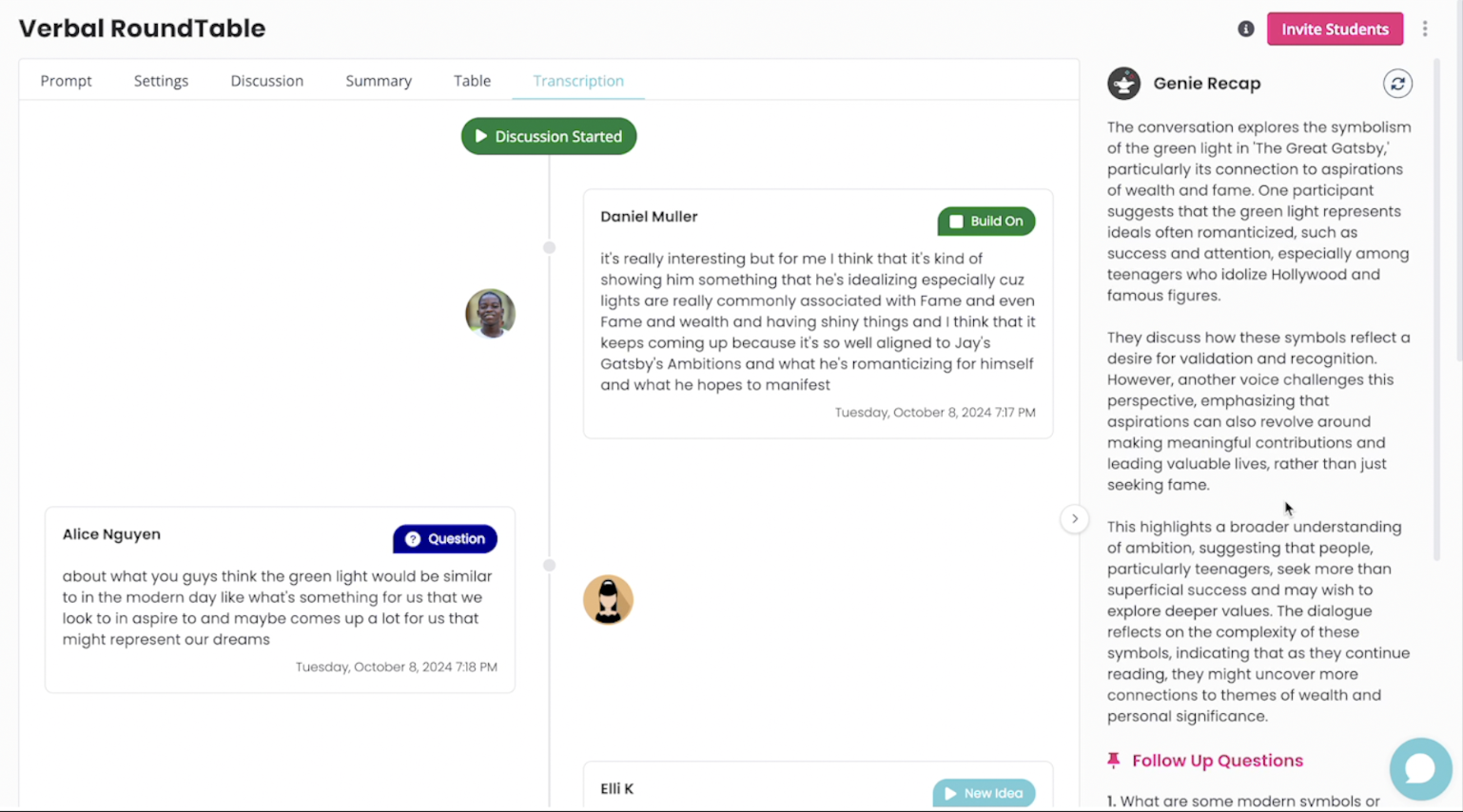
Steps to Turn On Transcription
(For a step by step guide for students, use this article)
- Toggle Transcription on in your RoundTable settings.
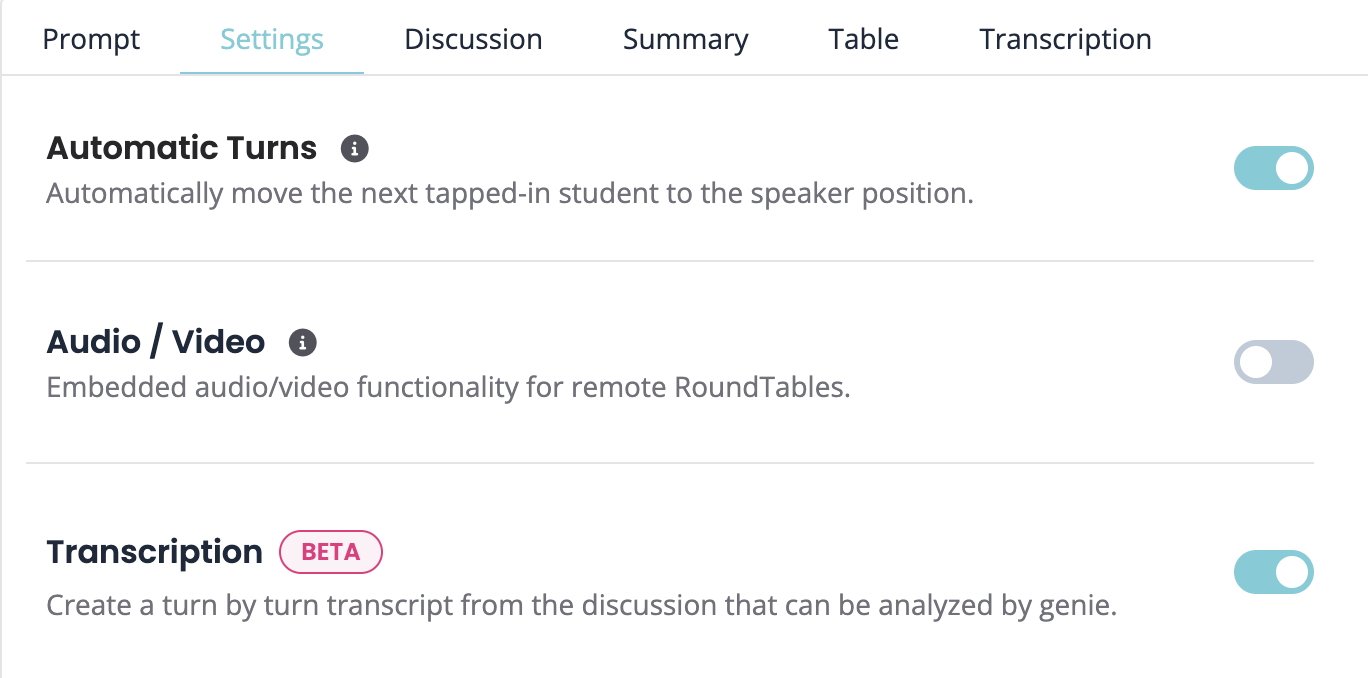
2. When you click tap in for the first time, your browser will ask you to allow microphone access. Click allow. (This will happen for students too!)
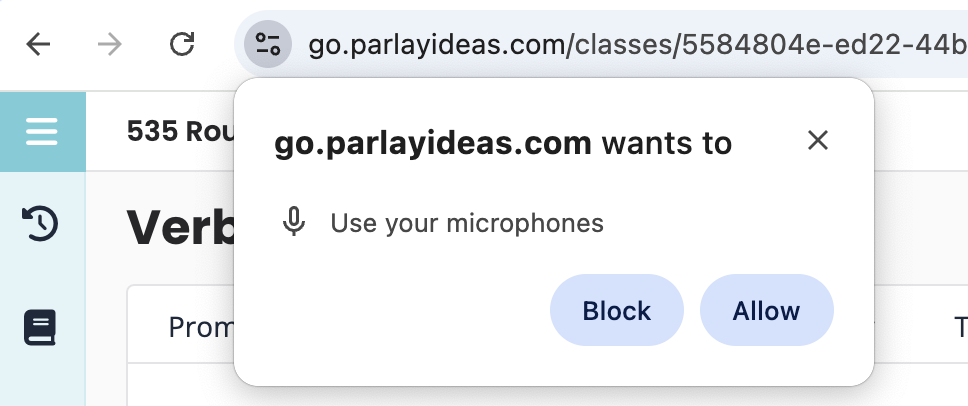
3. In the transcription tab, you should see the transcription of what you've said.
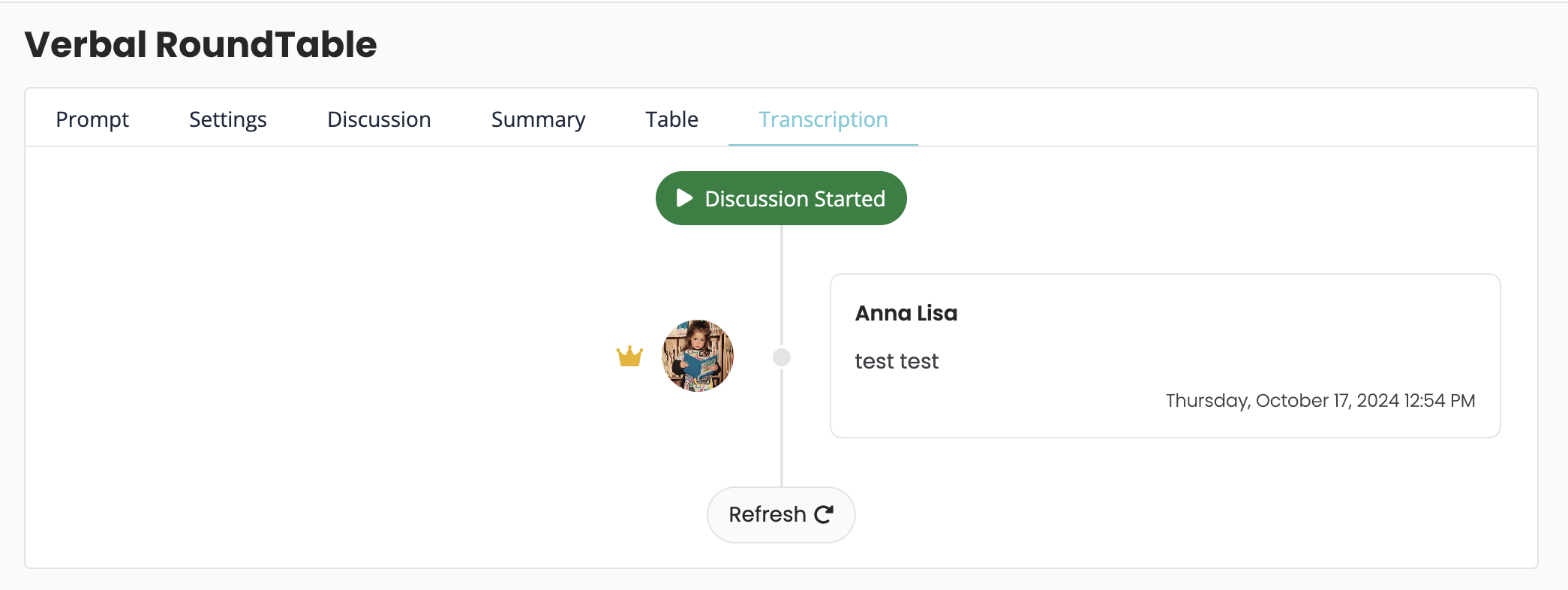
4. When a student taps in for the first time, their browser will also ask for microphone access. They must click allow for the transcription to work. It will only record students when they are tapped in.
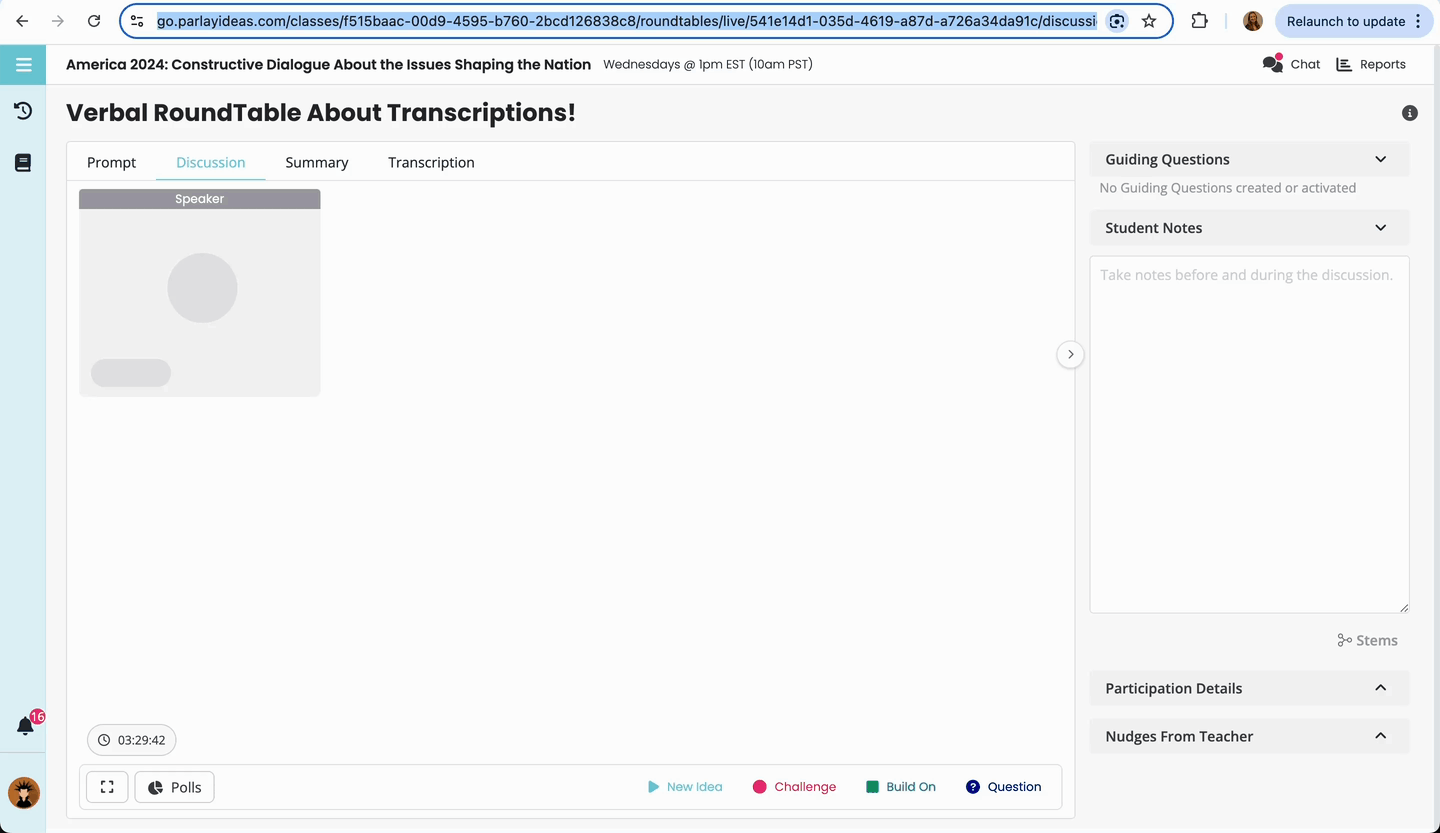
5. If you do not see transcription for your speaking points, you will need to reset your browser's access to your microphone.
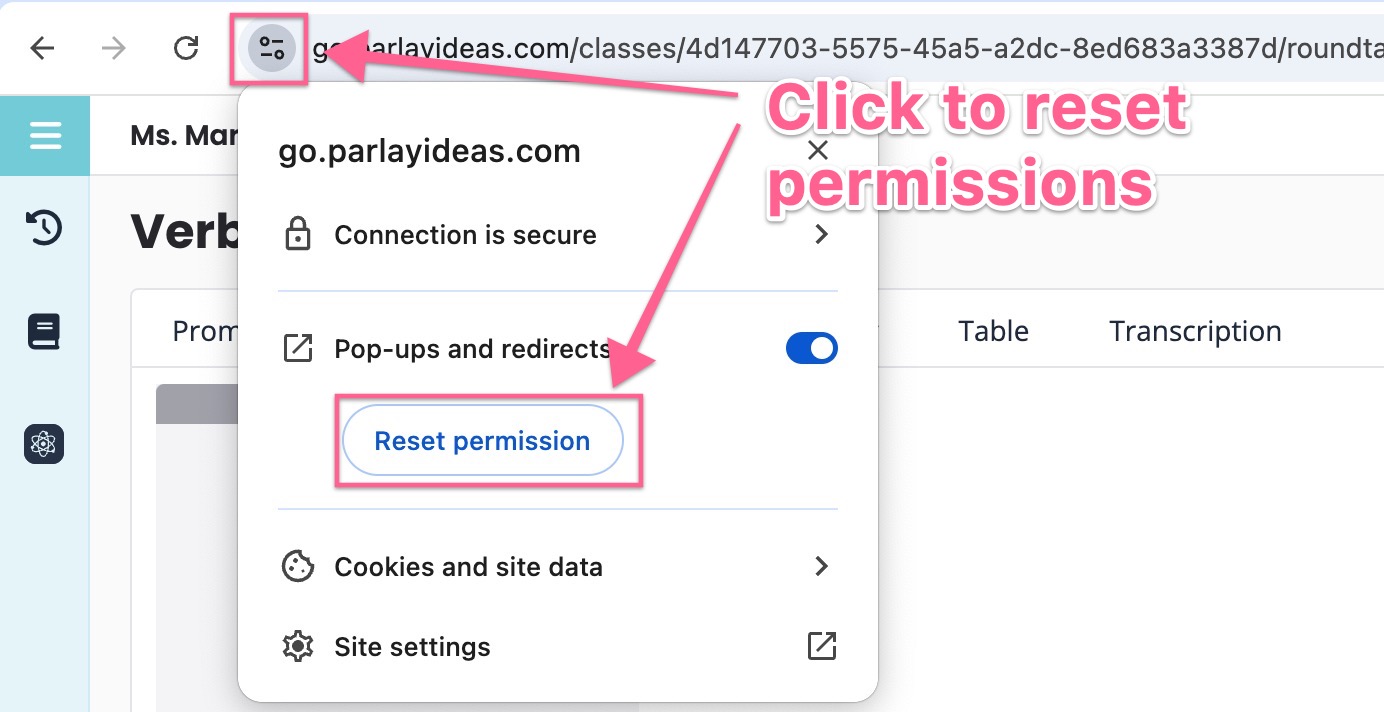
6. Reload your page then click allow microphone when you tap in.

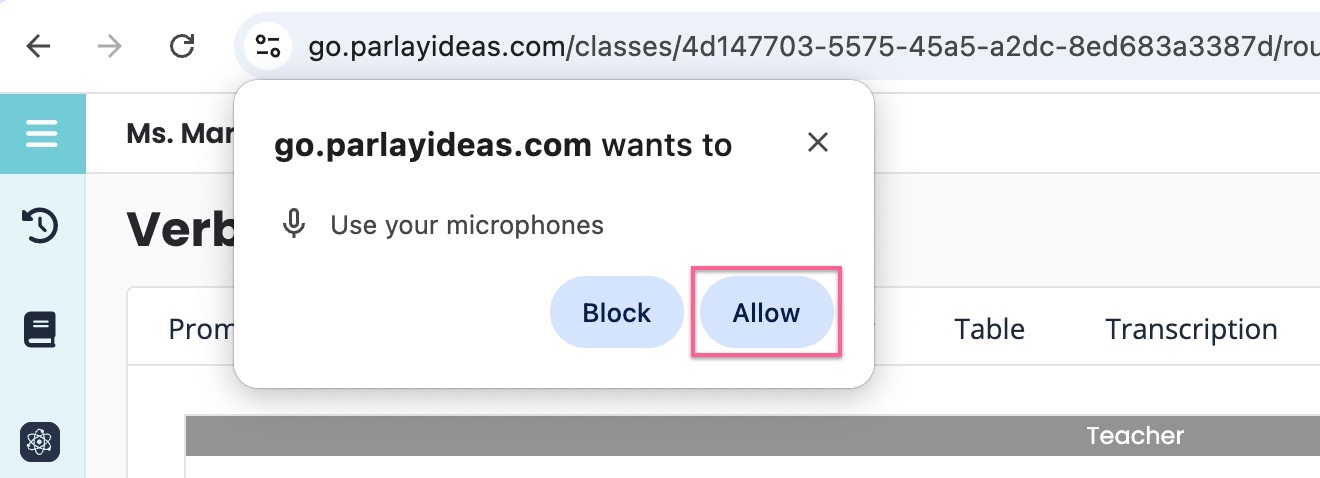
That should do it!
Generating the Genie Recap and Follow Up Questions
After the discussion, click Genie Recap to get a summary and follow up questions.
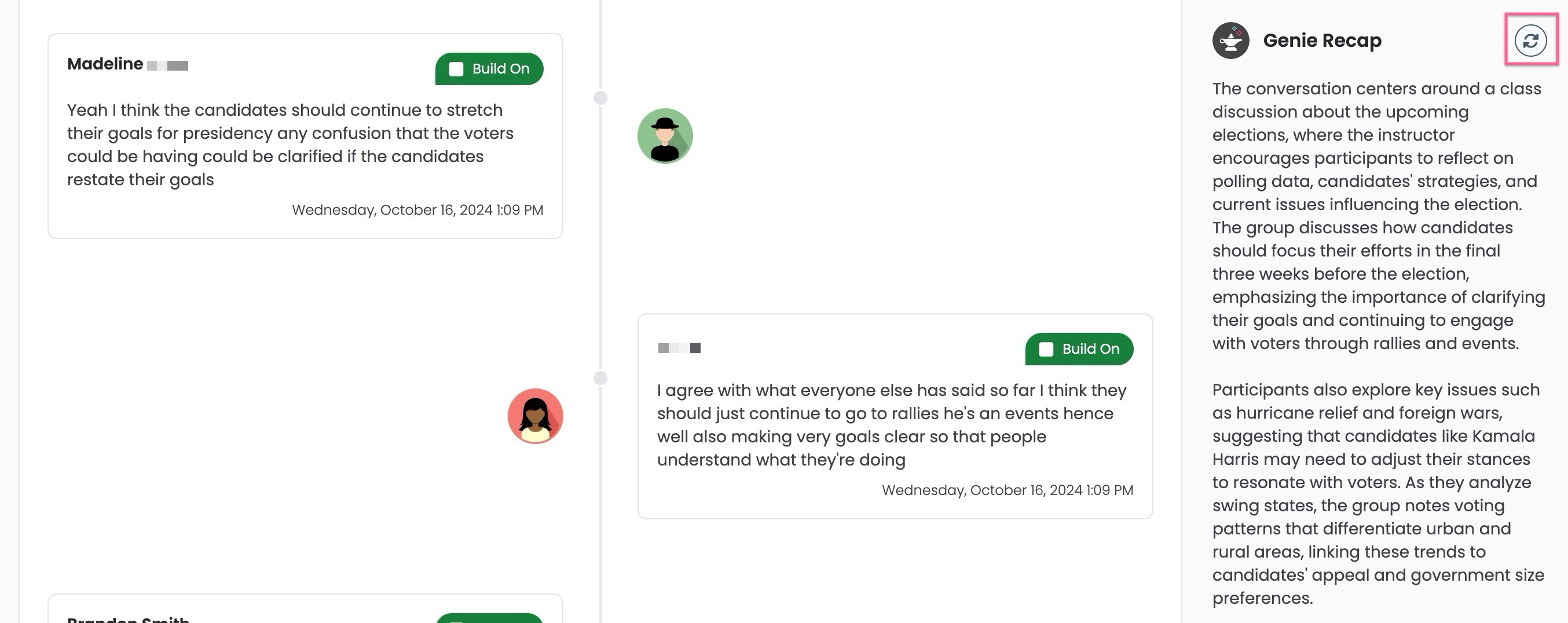
You can use the follow up questions in the current RoundTable, or you can create a new Written or Verbal RoundTable with them.
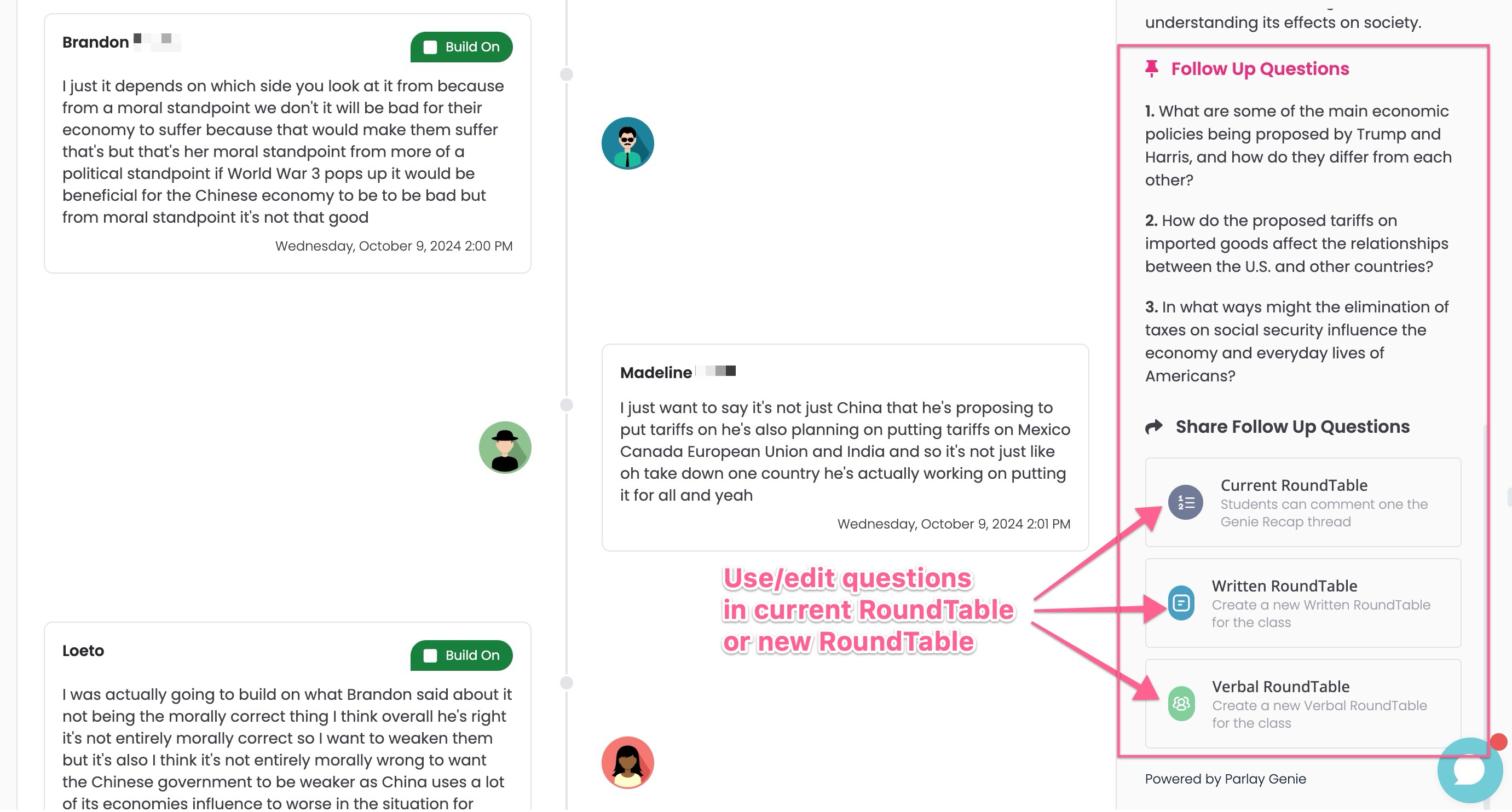
Here's a step by step article for students about how transcription works (and troubleshooting!)
That's all for now!
Questions/Feedback?
Let us know in the chat bubble!