In the Verbal RoundTable, your teacher might have transcription turned on. This will record your speaking turns in text format.
- When you tap in for the first time, your browser will ask you permission for microphone access. Click allow then you can start speaking to share your idea.
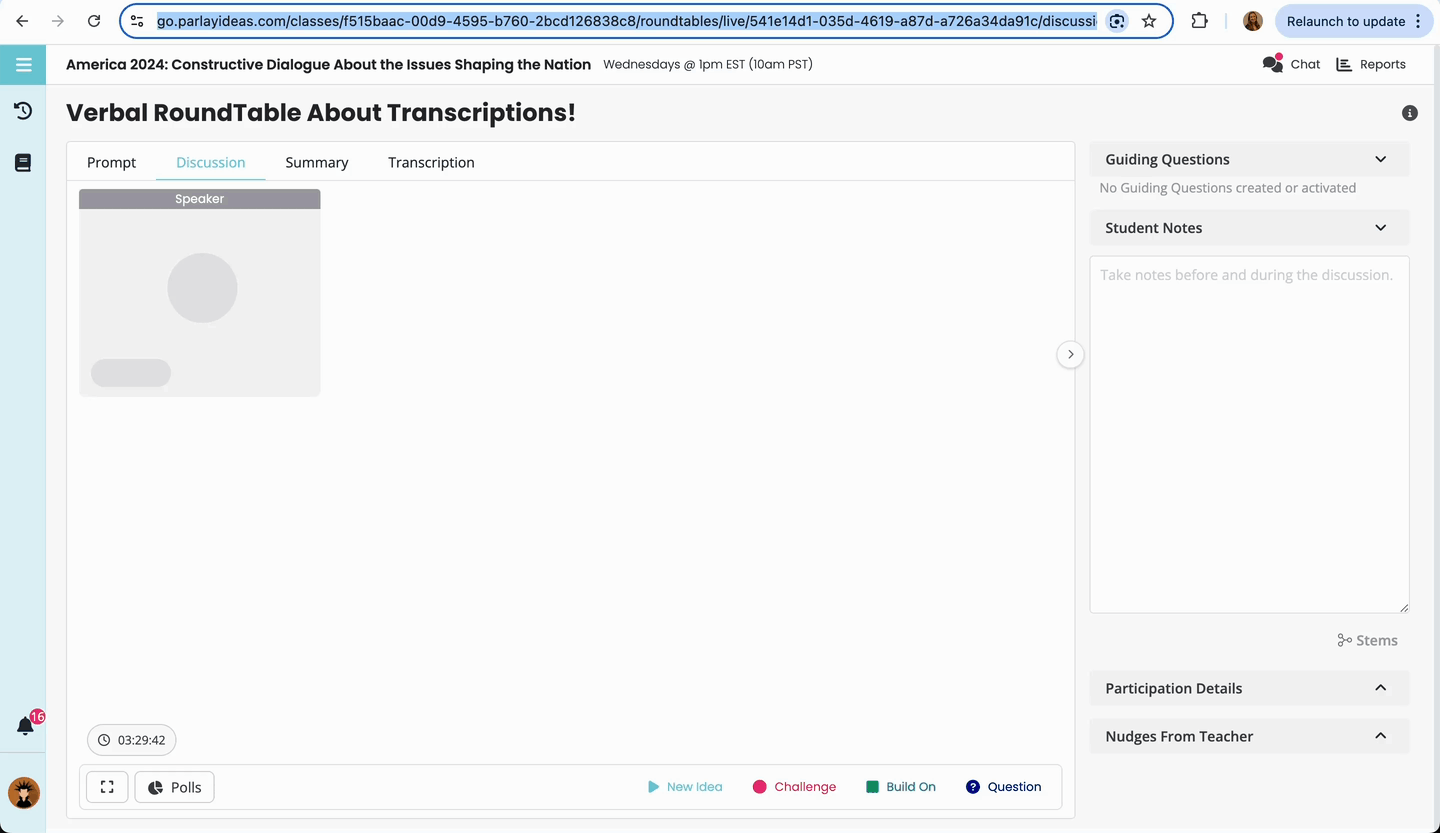
2. You should see a red circle in your browser tab if the microphone is recording properly.

3. In the transcription tab, you should see the transcription of what you've said when you were the speaker.
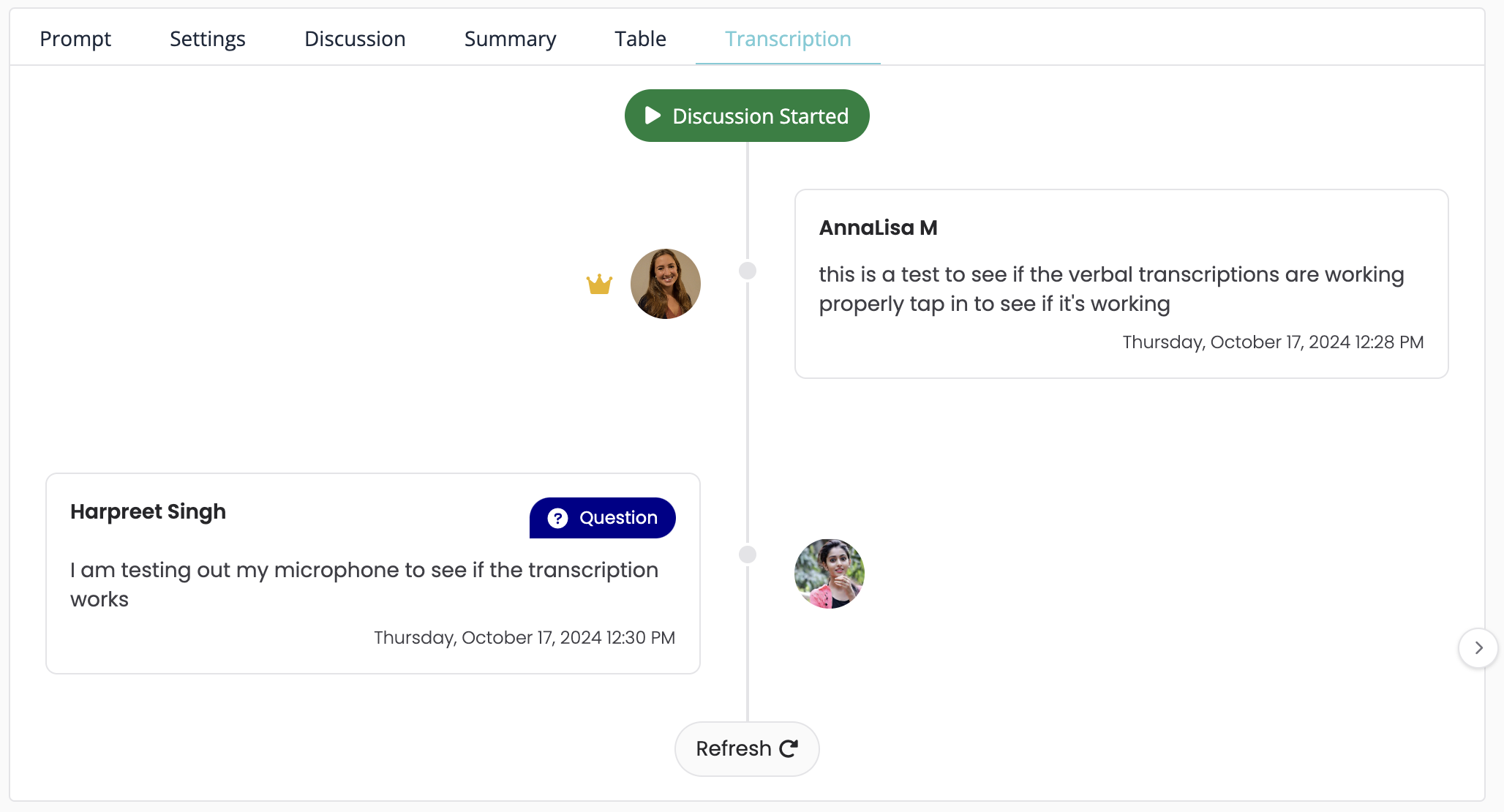
4. If you do not see a written version of your speaking point, try refreshing your page. If your microphone settings do not ask you to allow microphone access, you will need to reset your browser permissions. Click reset permission.
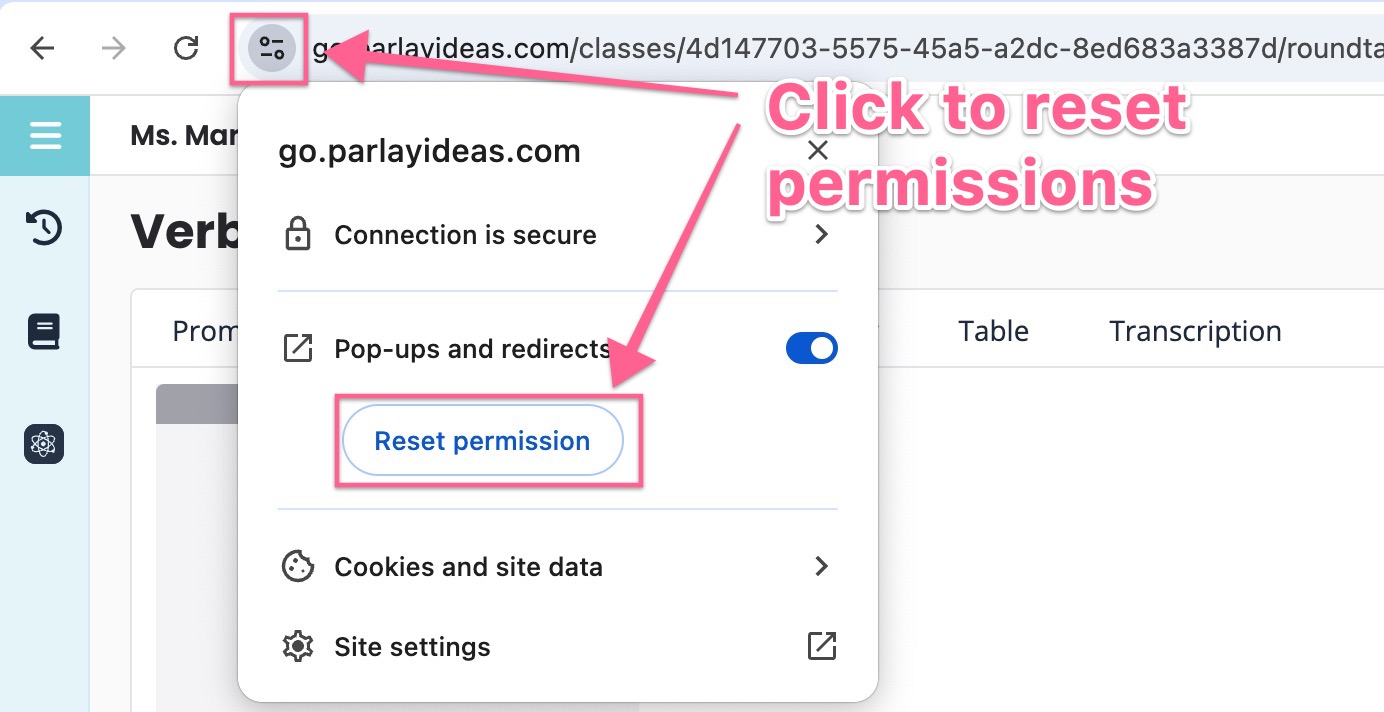
Reload your page then click allow microphone when you tap in.

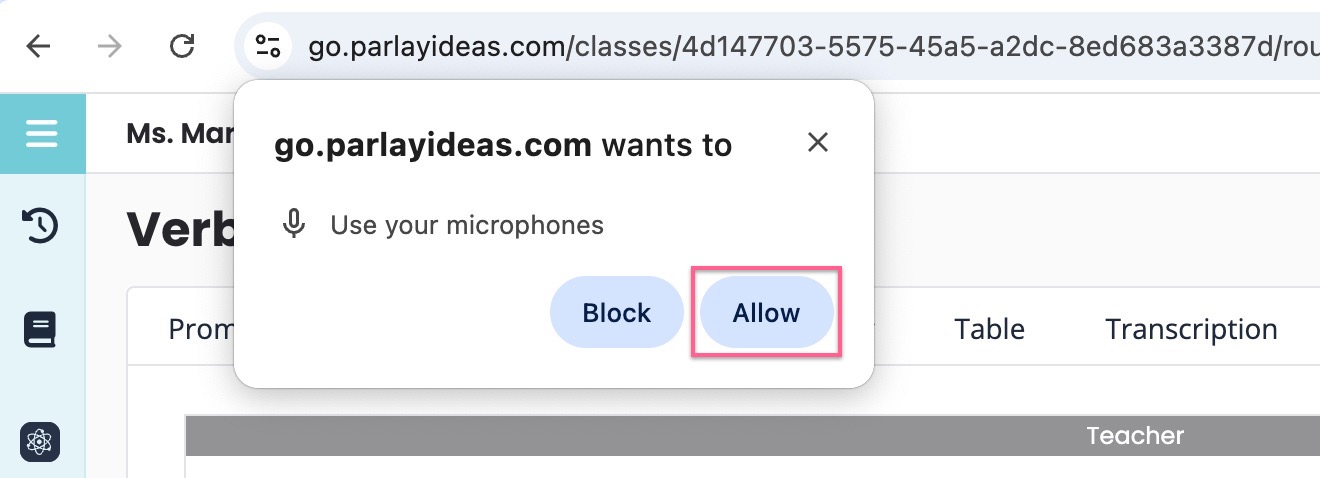
This should resolve the issue. If it does not, please have your teacher contact us to help troubleshoot!
That's all for now - stay curious!