You add an example response for students to view, list reminders, or ask follow-up questions partway through the discussion.
The teacher response will always appear at the top of the submission list, and below the initial discussion prompt.
Students will be able to comment on the teacher's response.
Here's how you can add a response as a teacher:
-
Click Add Response below Responses on the sidebar.
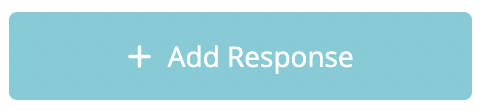
-
You will now see a student view where you can write a response as a teacher
-
Once you're finished, you can click Submit.
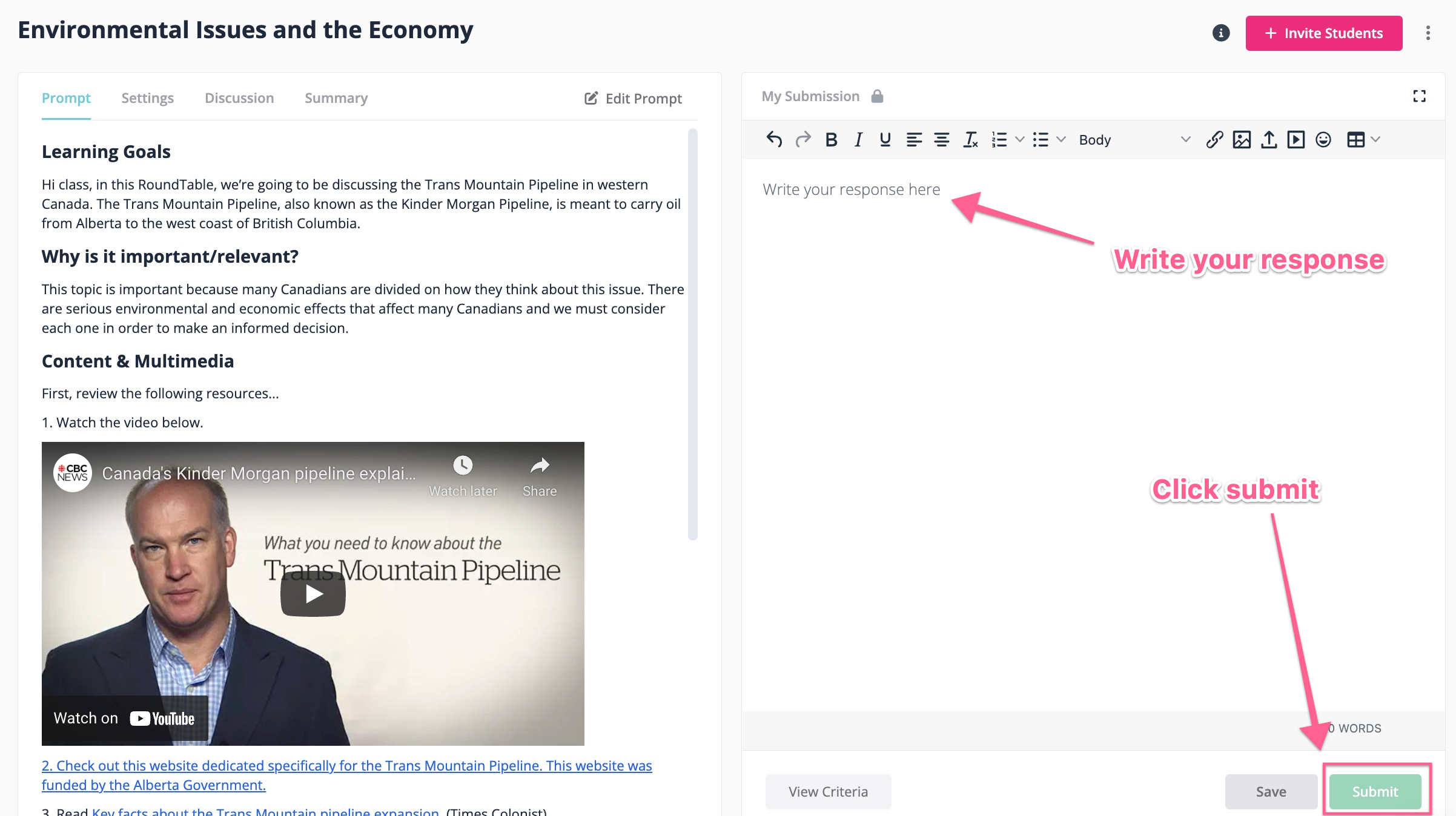
4. This teacher response will show up at the top of the list of responses and will be listed as the teacher name (no secret identity).
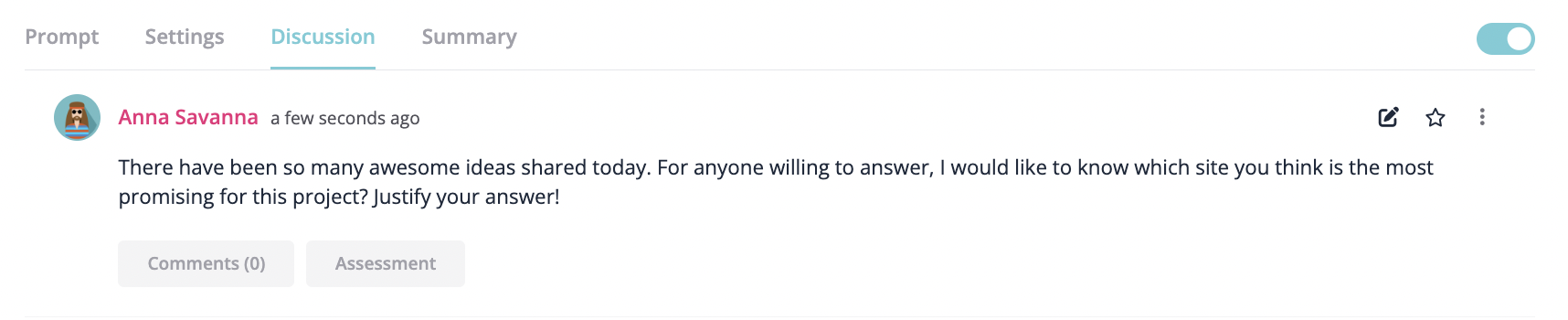
That's all!
Continue explore the Written RoundTable in the links below:
- How to Boost Participation in a Written RoundTable