You can edit/create your own assessment criteria in an Written RoundTable by following the steps below:
1. Click the Settings tab.

2. The assessment criteria section is already pre-loaded with Parlay's assessment framework. Check off the criteria you would like to use or add your own criteria. You can click each criterion to edit the description or rubric.
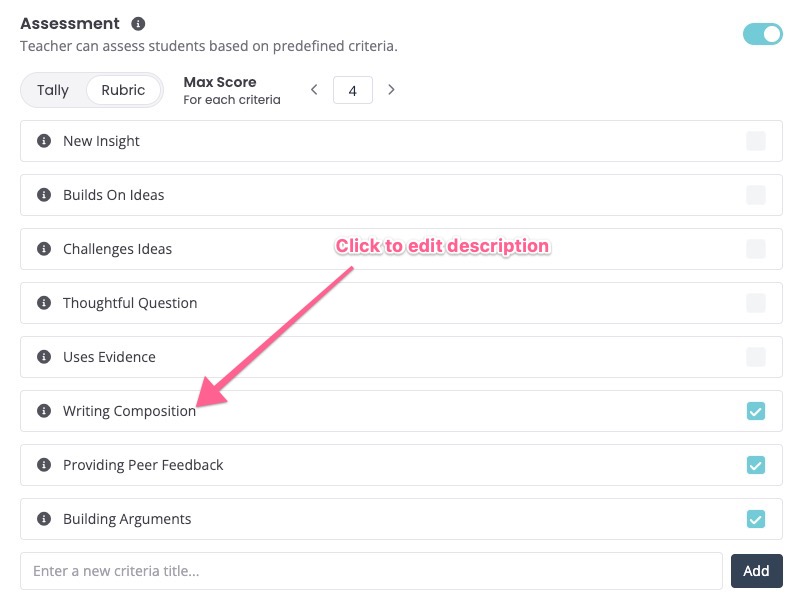
3. If using a rubric, select a max score for the criteria you will assess. To edit the rubric levels, click each criterion you want to change.

4. Click Save
![]()
5. You are good to go! You can assess students by clicking the assessment tab for each student (once they have written their response!)
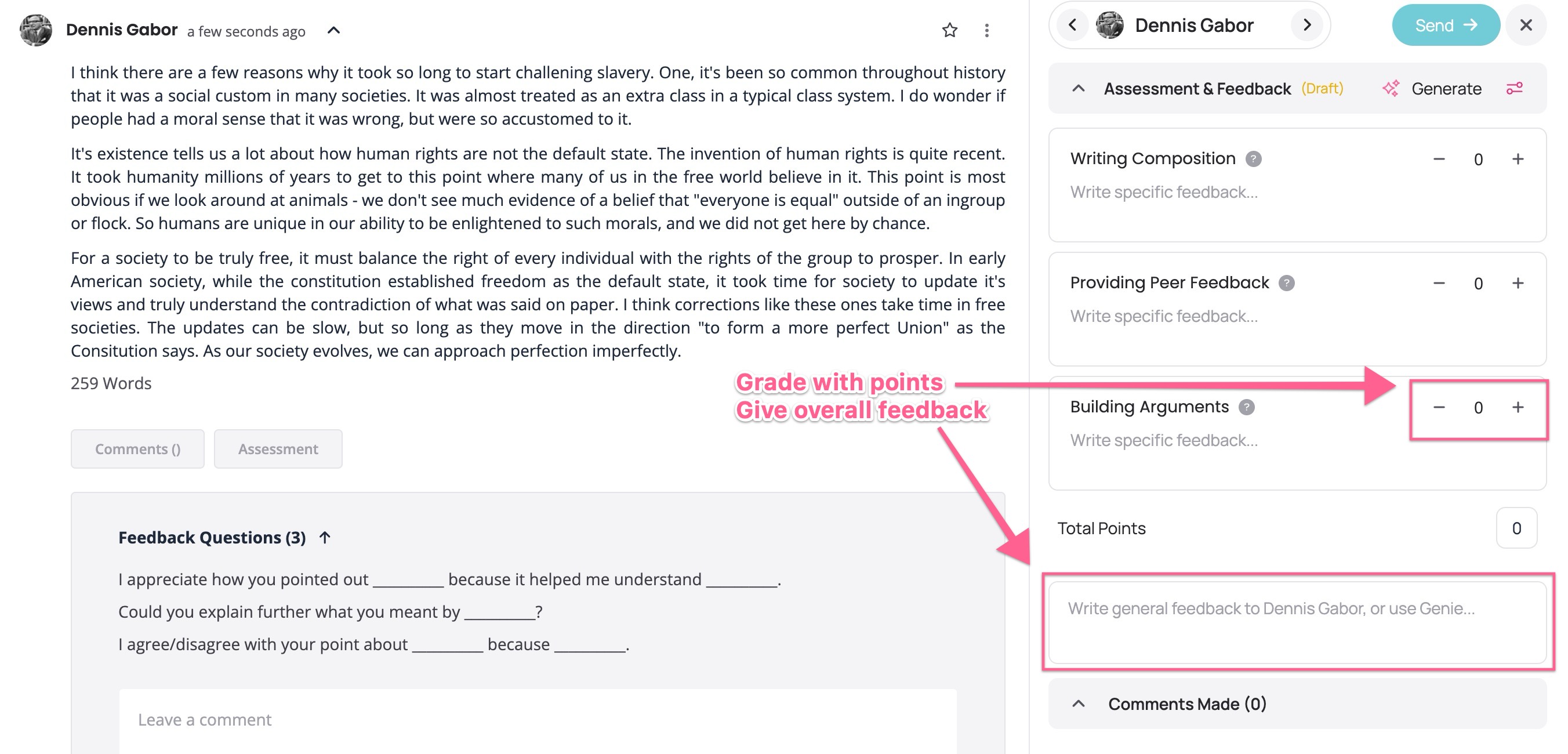
6. Students will be able to view your assessment criteria as they write their responses:
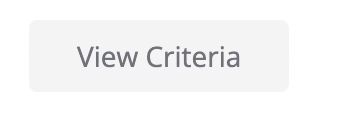
A pop-up will appear showing the descriptions and rubric levels for each criterion:
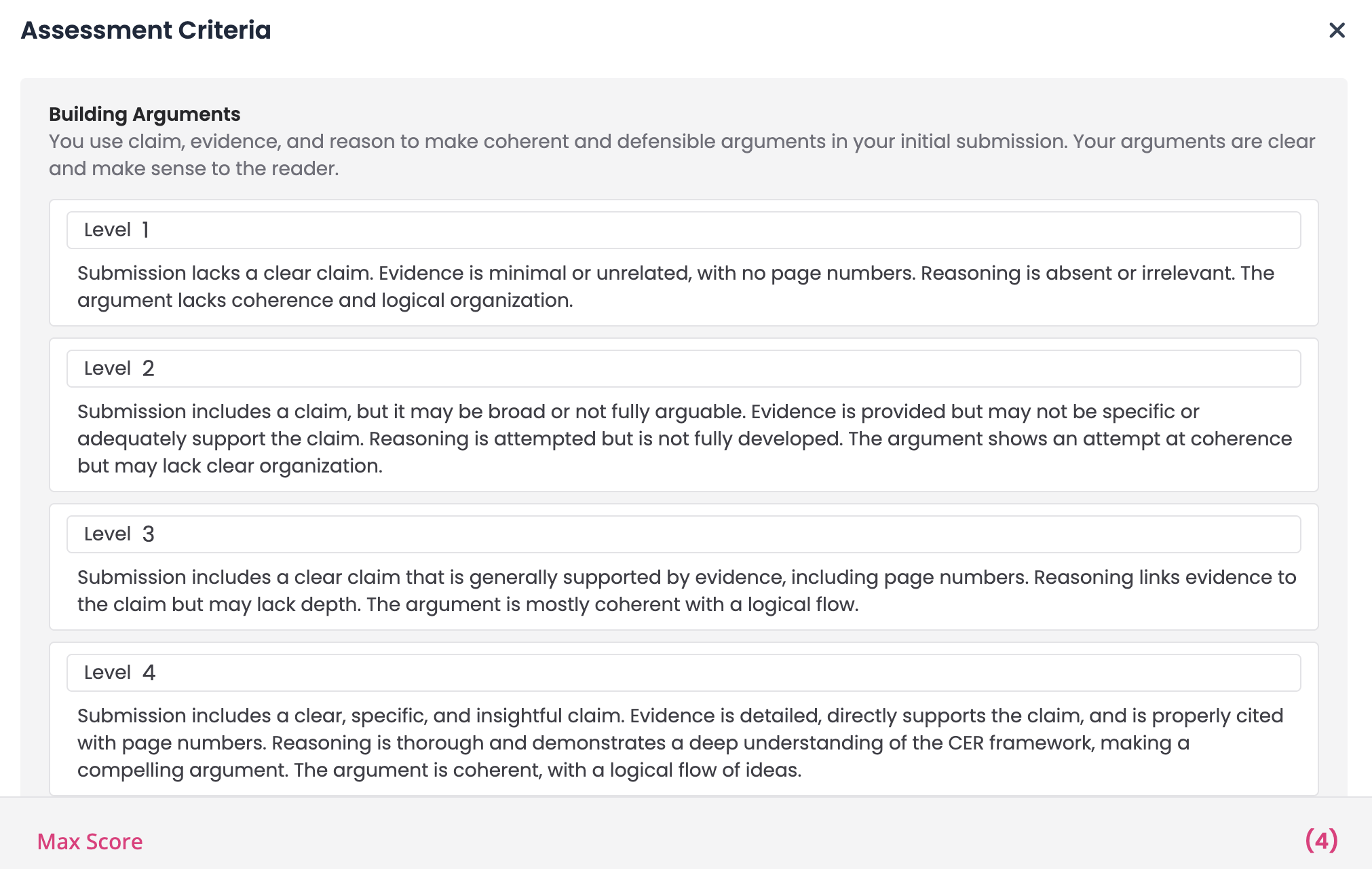
7. If using the Genie Grader, your assessment criteria will be used to inform the feedback and grades that are drafted. (The Genie Grader is a Premium Feature)
That's all!
Continue exploring the Written RoundTable in the links below:
- How to Boost Participation in a Written RoundTable