Here's how to hide a comment or submission:
1) Select the three dots in the top right corner of the text box.
2) Select Hide.
The submission will now be hidden in the discussion for the general class. For the teacher and the individual student whose submission or comment is under review, there will be lines across the text box to indicate it was hidden.

To Delete Submissions or Comments
Once you delete a student comment or submission, it will be gone forever. Students cannot delete comments. Students can flag each other's comments and the teacher will get an email and in-app notification.
-
Click the three dots beside the students' submission and click delete.
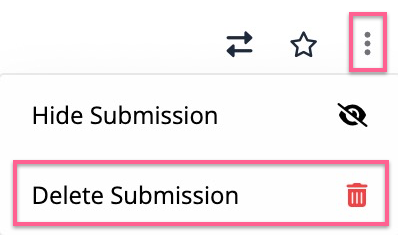
2. Confirm that you would like to delete the post
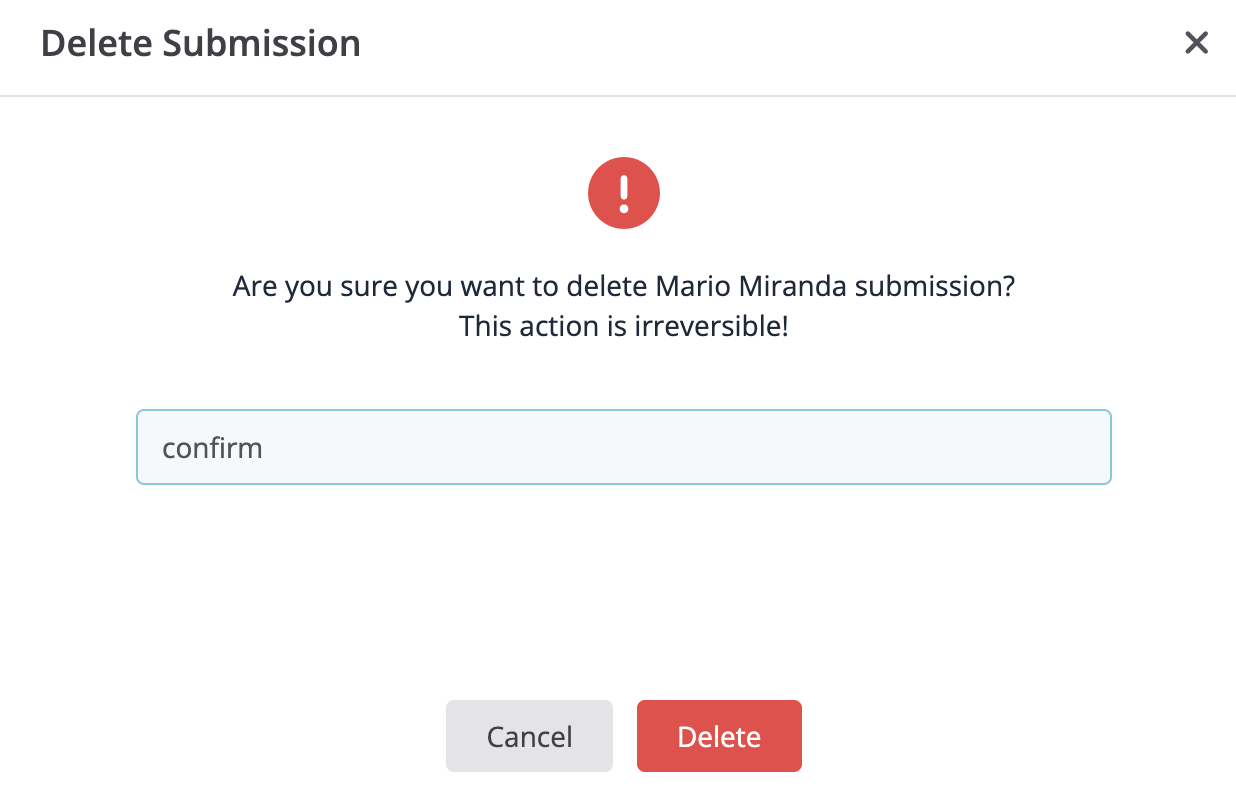
That's all!
Continue exploring the Written RoundTable in the links below:
- How to Boost Participation in a Written RoundTable