Ready to kick start a Verbal RoundTable?
Once the students have joined the discussion, they will be see your discussion prompt and can begin jotting down their thoughts on their student notepad.
Students will not be able to "tap-in" to verbally share their ideas right away.
To get the discussion started, select Start in the teacher control panel at the bottom of your screen.

Students will then see the four tap-in types appear on the bottom of their screen.
From there, they can select a tap-in type to join the discussion.
Student view:

Quick tip: Consider using the time before selecting Start to review the Student Live RoundTable Tutorial video and encourage students to write down preliminary notes.
When it's time to wrap up a Live RoundTable, select Stop in the control panel.
Teacher view:

Note: If any students are tapped in at this point, their icons will be removed from the discussion.
Once the discussion has officially ended, students can access their individual summary as well as a class-wide summary of the discussion:
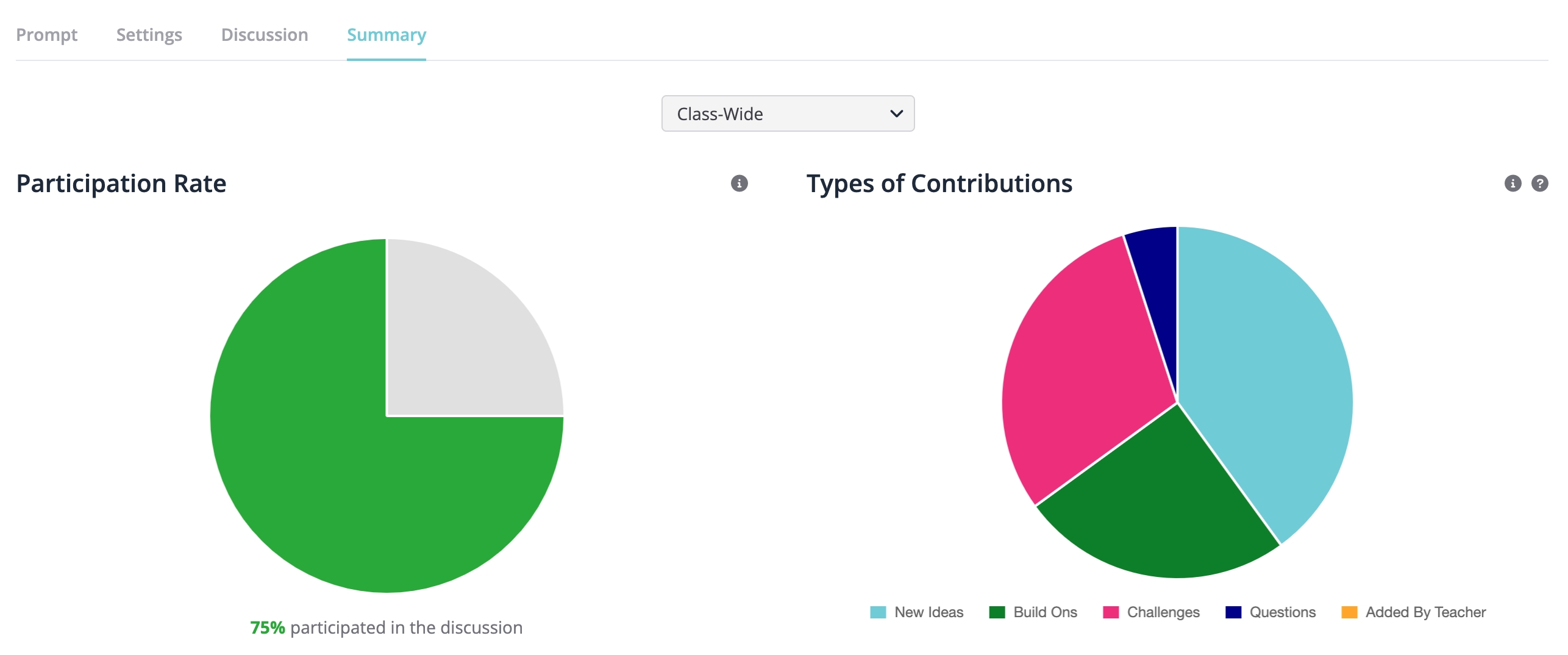
Time permitting, you can review class-wide engagement analytics as a group to reflect on what went well and how the class can improve for next time.
The individual student summary includes:
-
The number of times they contributed and the types of tap-ins.
-
The number of applause they received.
-
Ideas gathered from their student notepad
-
Feedback and Observation: the student can review any criteria points assigned at that point, nudge messages, and any personalized written feedback
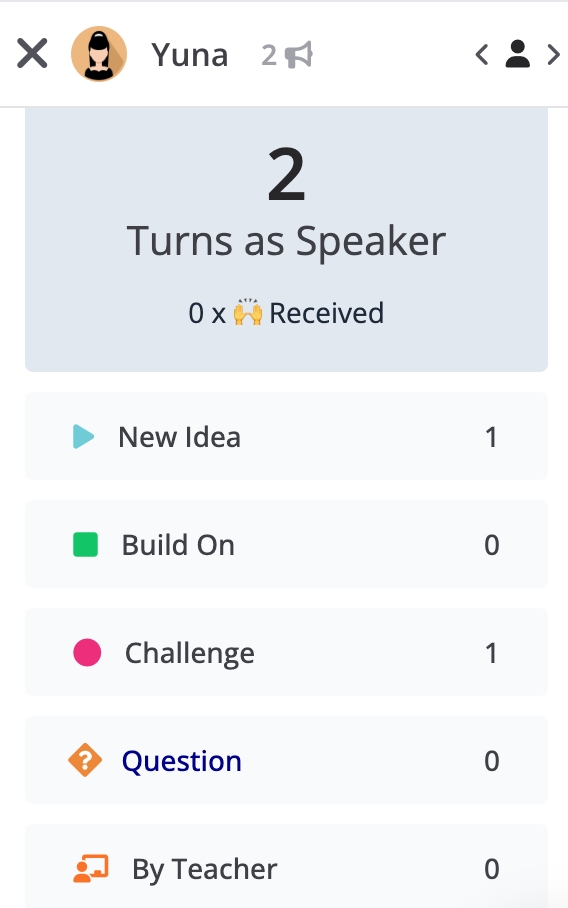
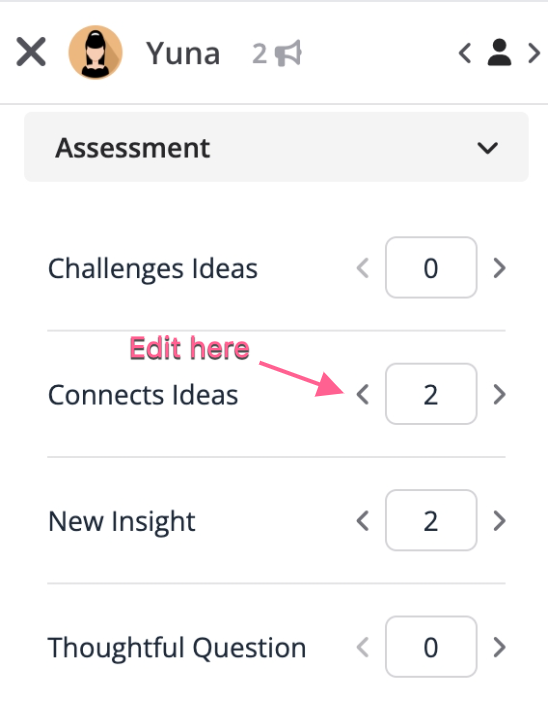.jpg)

Note: Typically, teachers complete the feedback and assessment component at a later time. This gives them the chance to review the engagement data and notes.
Once the teacher assigns points and writes personalized feedback, the student will receive an email from Parlay notifying them that they've been assessed. After they log in, this individual summary tab will be updated with their feedback and points.
That's a wrap!
Continue exploring the Verbal RoundTable by clicking the links below:
- How to Boost Participation in a Verbal RoundTable