
In this article we will review:
-
How to embed a Flipgrid video in a Written RoundTable.
-
Instructions for students on how they can link a Flipgrid video in their submission.
-
How to include a Flipgrid video or discussion in a Verbal RoundTable.
Let's get started! 😊
Written RoundTables + Flipgrid
If there is a video created on Flipgrid by a student or the teacher you'd like to share in a Parlay discussion, you can embed it directly in an Written RoundTable.
Here's how:
1) In Flipgrid under Responses, select Share.

2) Select the Embed icon to copy the link.

3) In Parlay, select Edit in the top right corner of the Written RoundTable
4) Select the Insert/edit media icon.
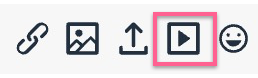
5) Select Embed and paste the Flipgrid code.
And there you have it! 🙌
Use a Flipgrid video to facilitate discussions by:
-
Taking a deeper dive into an idea shared in a Flipgrid video or discussion.
-
Feature a video in the Content & Multimedia section in an Written RoundTable. A Flipgrid video of the teacher or student expert on a subject can serve as a resource for the class to review and offer feedback on.
-
Student presentations.
Student Submission and Flipgrid Instructions:
Copy and paste these instructions for students on how they can include a Flipgrid video in their submission:
1) In Flipgrid, under responses, select Actions.
2) Select Share video and copy the link.
3) In Parlay, once you join a Written RoundTable, select the edit/insert media icon.
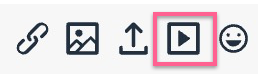
4) Paste the link to your Flipgrid.
Verbal RoundTables + Flipgrid
A Verbal RoundTable can serve as an activity to review ideas shared in a Flipgrid video or to reflect on a completed Flipgrid discussion.
1) In Flipgrid, select Share.

2) Select Copy.

3) In Parlay, select Prompt then edit prompt.
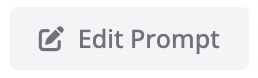
4) Type the name of this resource, then paste the URL link.

5) Click the + circle to add it to your list of resources. This will appear in the prompt sections for students to review before the discussion begins.
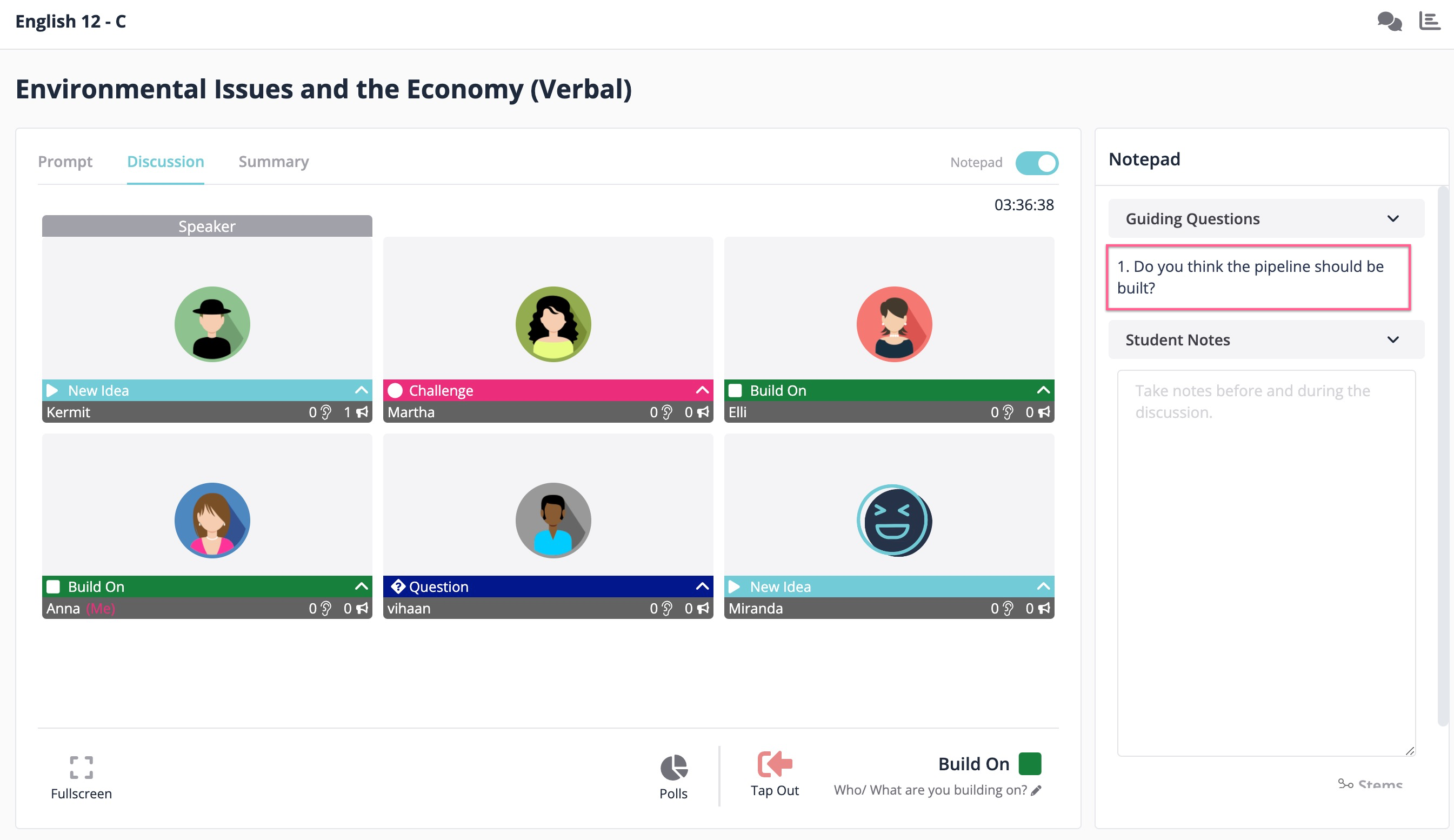
Alternatively, the Verbal RoundTable could be used to reflect on interesting ideas shared in a Flipgrid discussion.
To share a topic from Flipgrid to A Verbal RoundTable:
1) In Flipgrid, select Copy.

2) Add the link to the Prompt in the Verbal RoundTable. You're ready to discuss!
You're ready to discuss!
