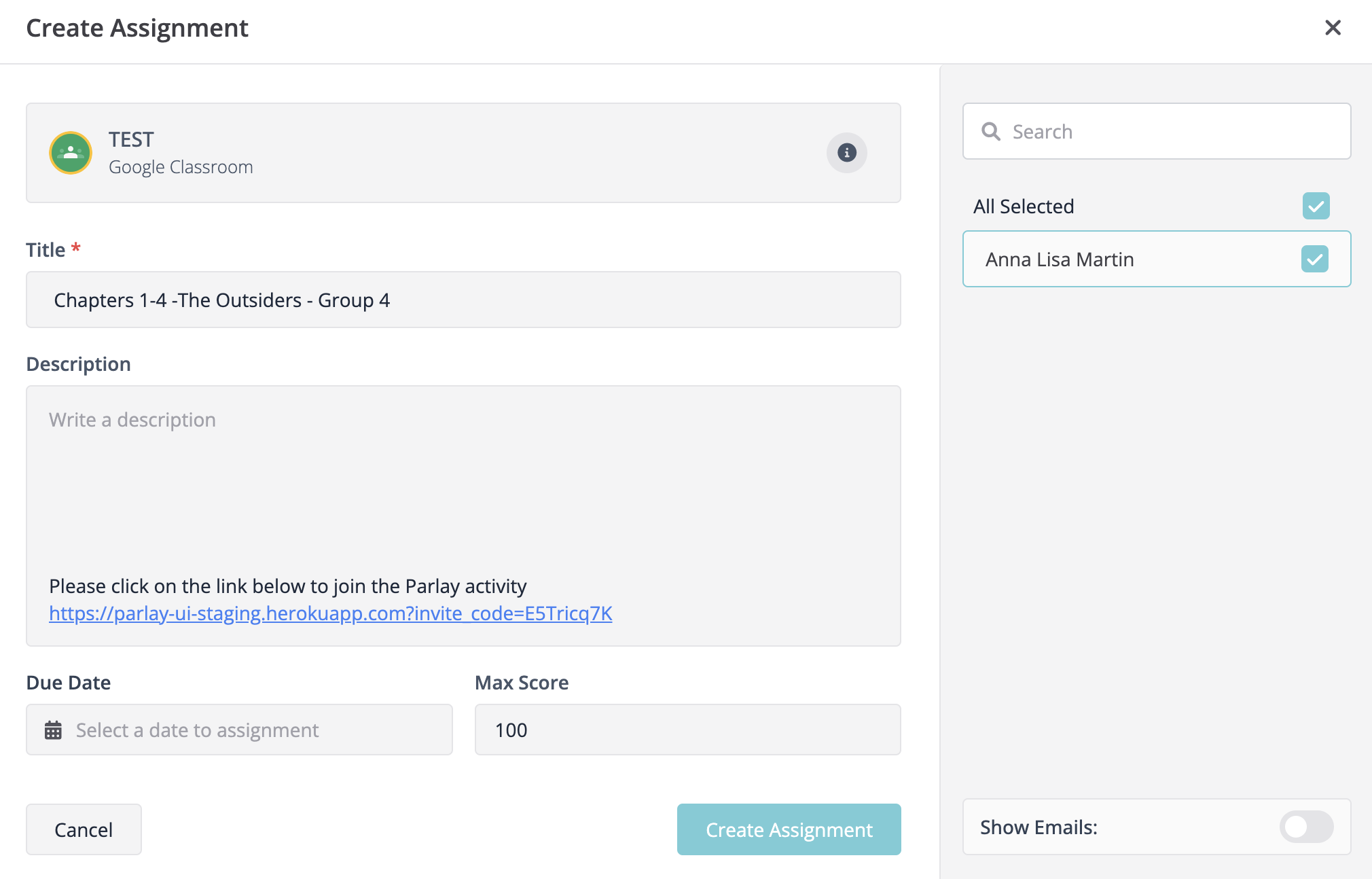When you're ready to invite students, you can post the RoundTable invitation directly to Google Classroom, Schoology, Teams or another LMS from within Parlay. First, you'll need to connect your profile and course. Watch the video below for instructions on connecting your account and course.
Once you're ready to invite students:
1. Click the pink "Invite Students" button:
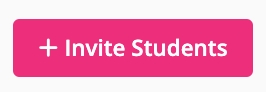
2. Select the icon for Google Classroom, Teams or your LMS.

If you are using another LMS, copy the invite link and paste the invite link into the LMS you're currently using.
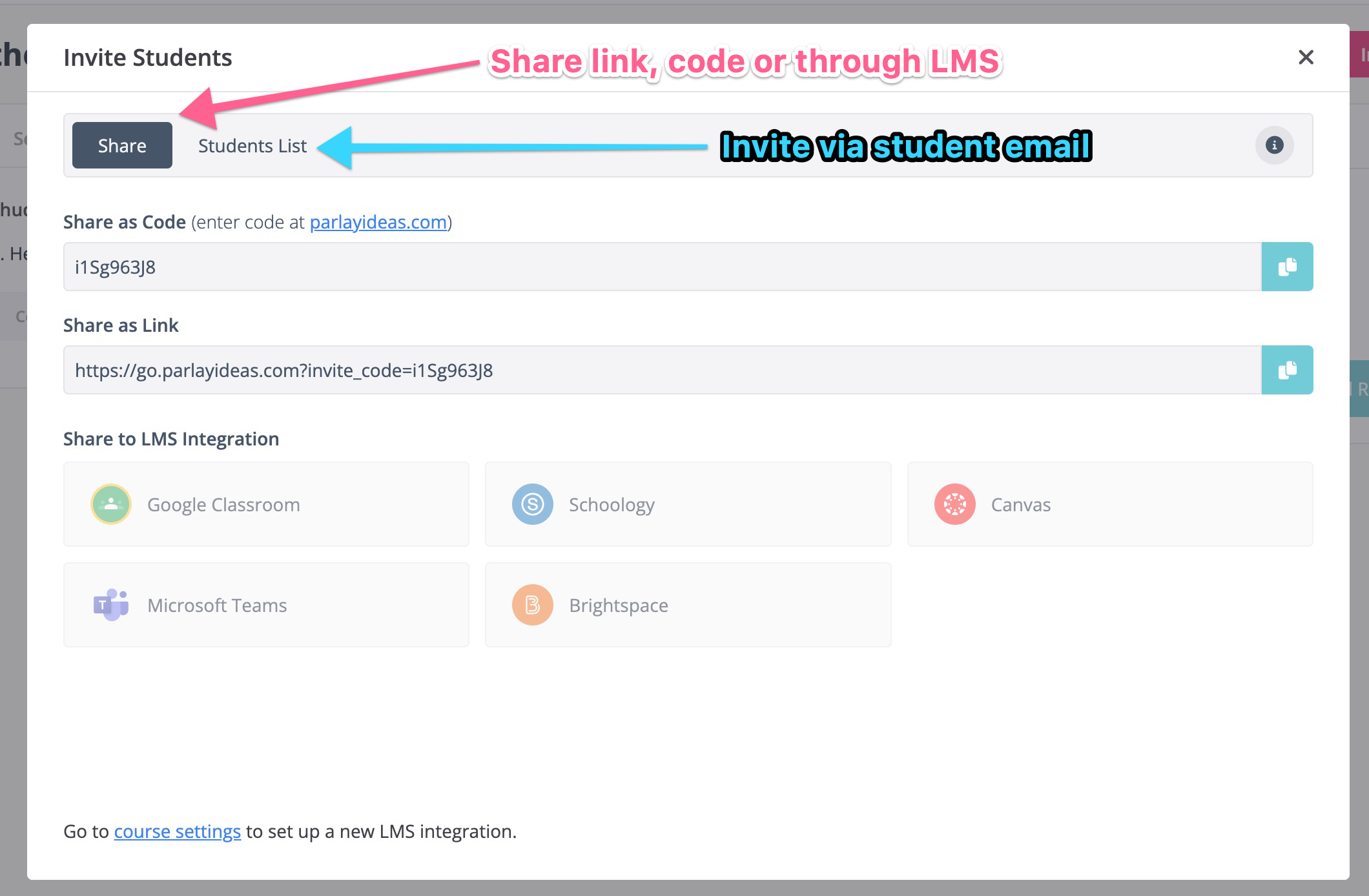
Parlay will create an assignment in Google Classroom or Teams (or your LMS) and paste the invite link. When students click this link, it will prompt them to sign in with Google or Microsoft then bring them right into the discussion.