As you use and create RoundTables, you will be simultaneously developing your Parlay Teacher Portfolio.
Adding To Your Portfolio
When you've created a RoundTable in Parlay, you can click the three dots, then "Add To My Portfolio",

This will open the editing window. You have a few options for saving discussions:
-
Draft: Only you can see the topic in your Universe Portfolio.
-
Unlisted: The topic will be viewable by only those with the link
-
Public: The topic will be searchable and viewable by everyone.

Accessing Your Portfolio
To access your Portfolio, you can select your name in the bottom left corner, then My Portfolio.
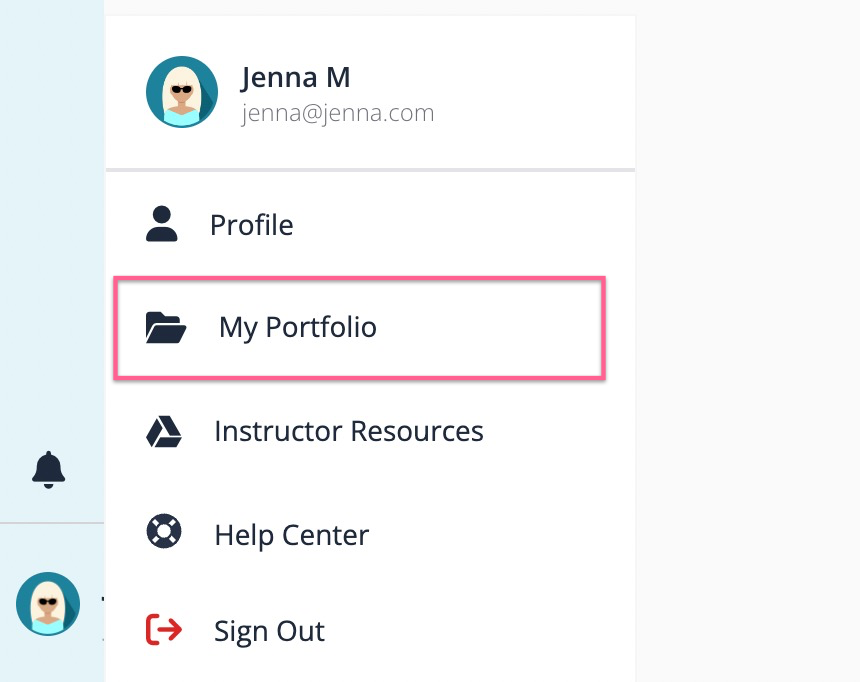
Creating and Editing Your Portfolio
Tell us about yourself! Edit your profile information and select which subjects you are interested in. From there, Parlay will show you collections based on your interests.
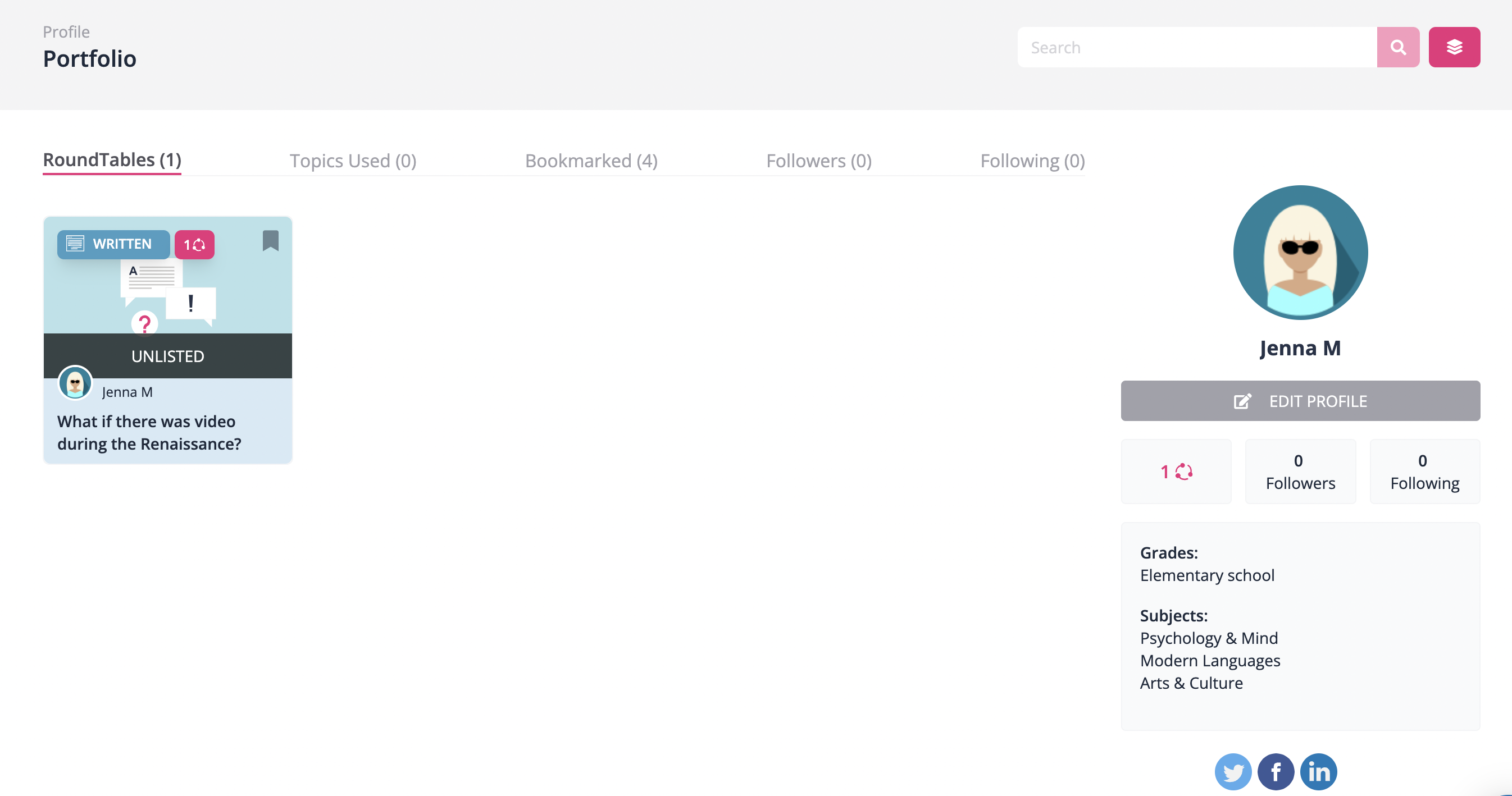
In your portfolio there are a few tabs you can explore:
RoundTables: The RoundTables you have created or edited.
Topics Used: The RoundTables you have used with your classes.
Bookmarked: Discussions you have saved. You can select the bookmark option when you view aRoundTable.
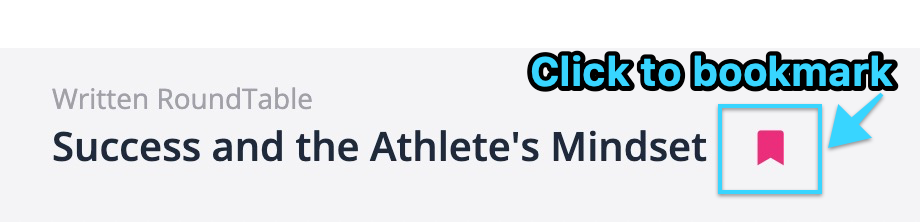
Followers and Following: Connect and follow other teachers in the community!
Finally, feel free to share your portfolios with your colleagues and on social media!
Any questions? Contact our team to learn more :)