There are two quick ways you can export the data from a RoundTable.
Parlay will keep track of which students have been assessed in the Individual summary chart. From there, you can export the data!
1) Select the three dots in the top righthand corner
2) Select Export Data.

3. Select Save to Google Drive, Download CSV file or sync to LMS.
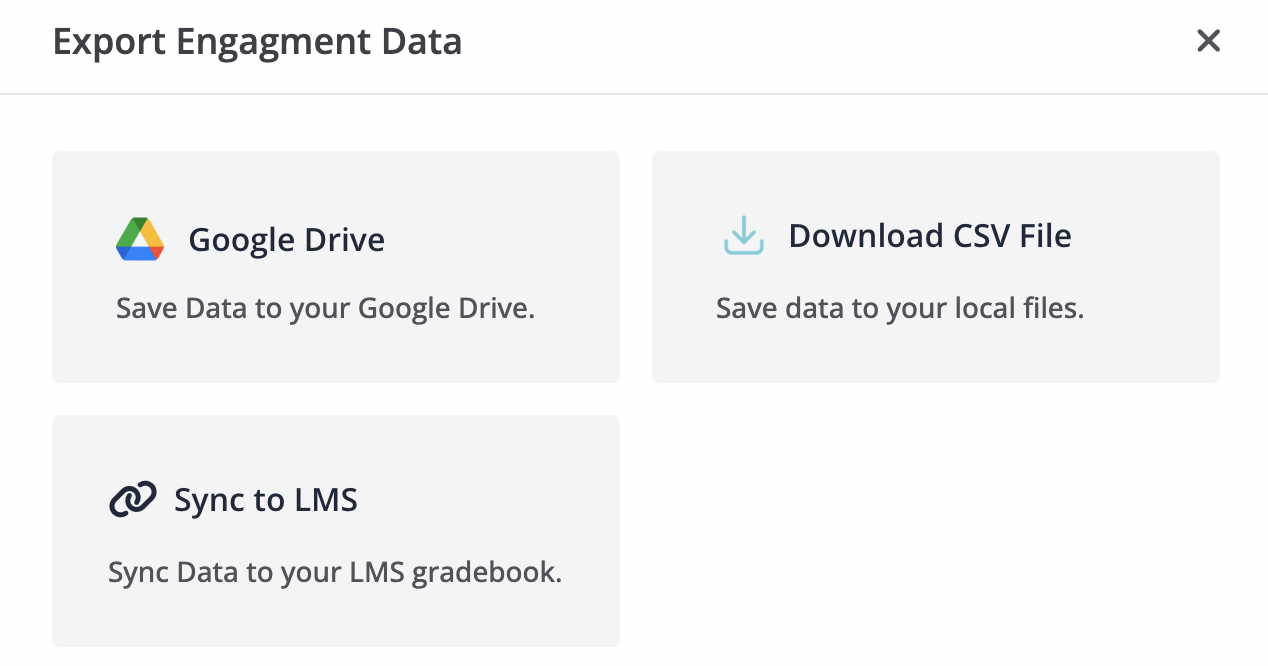
And there you have it!
Alternatively, you could do a quick export of the data by following these steps:
1. Click Summary

2. Select the Individual tab.
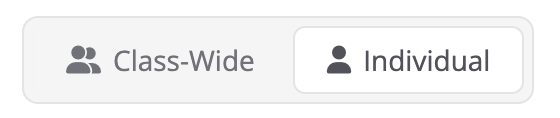
3. Select Export Data.

4. Select Save to Google Drive, Download CSV file or sync to LMS.
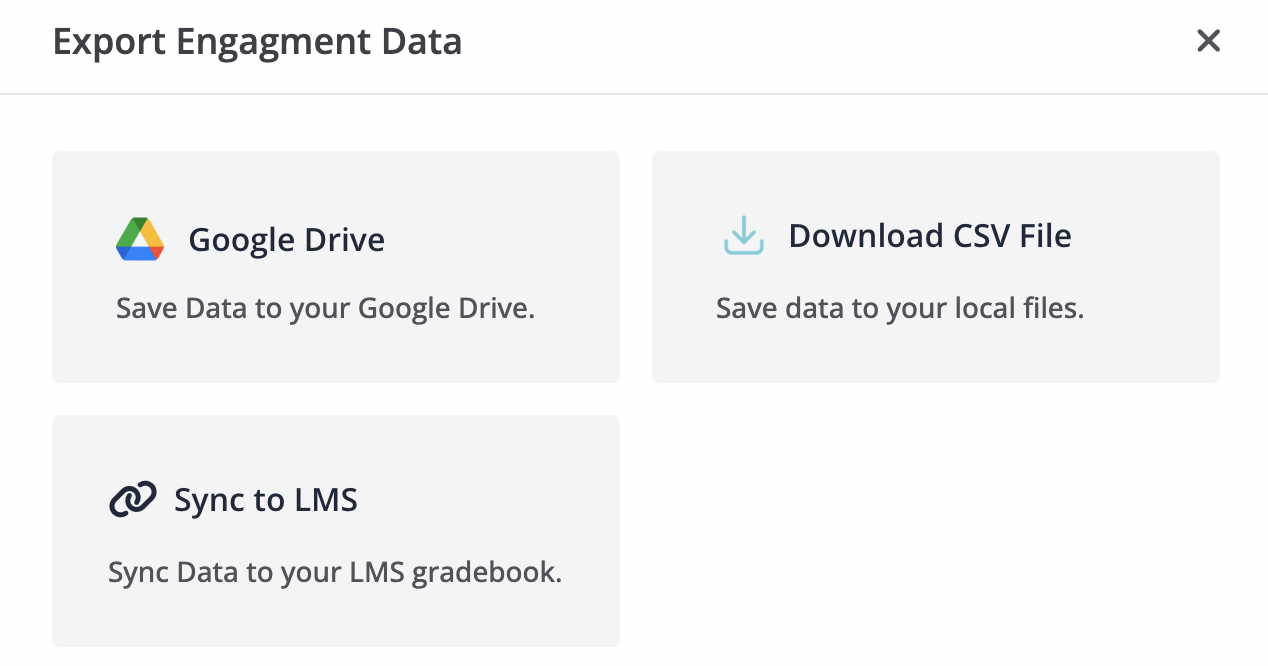
That's all!
Continue exploring the Written RoundTable in the links below:
- How to Boost Participation in a Written RoundTable