1. Start the Discussion.

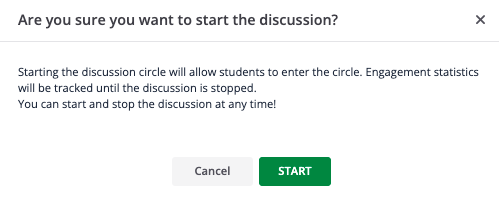
2. Ask students to tap in with a New Idea, Challenge, Build-on or Question.
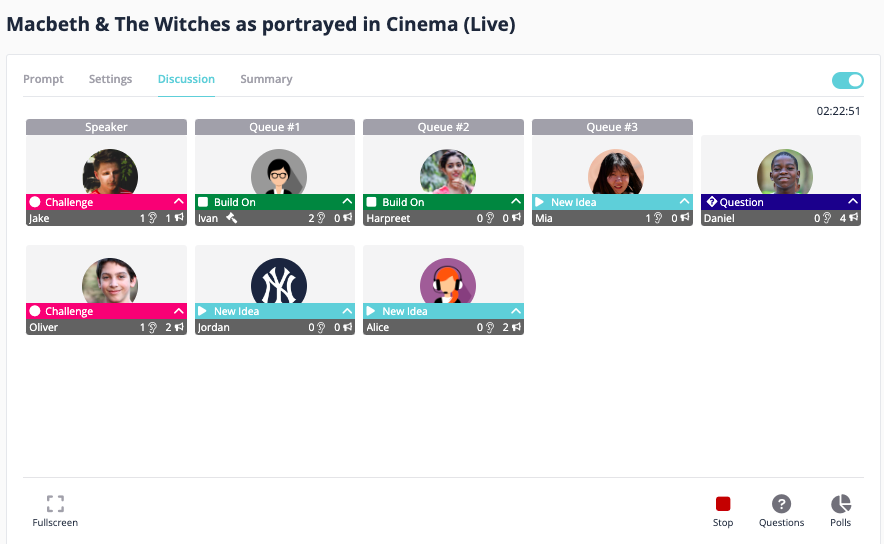
3. Once they are tapped in, if there is no one as the speaker, they will automatically become the speaker in the order that they tapped in. (You can turn automatic turns off in the settings tab) You can hover over their avatar and click add to queue to add them to the speaking queue.
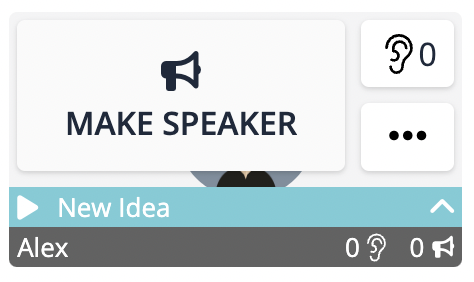
4. When the current speaker taps out, the student in the queue will automatically move to the speaker position. You can add multiple students to the queue.

That's all!
Continue exploring the Verbal RoundTable by clicking the links below:
- How to Boost Participation in a Verbal RoundTable