We've launched new and improved Student Reports!
The changes we've made reflect our learnings from Parlay Seminars, discussion-based courses that are run entirely on Parlay.
Student Reports are a premium feature and only accessible with a school or individual licenses. You can upgrade to an individual license in your profile. To get a quote for a school license, contact annalisa@parlayideas.com.
First, navigate to the student reports in the top right corner of any course or RoundTable.
![]()
Then click into the report of any student in the class list.
You will see a summary of their participation and progress in this specific course.
Written RoundTable Data
First, you'll see a summary of this student's participation in each Written RoundTable. This will show you if they replied to the original post (light blue bar), how many comments they left (navy blue) and how many replies to comments they posted (pink). The orange line represents the class average of total comments.
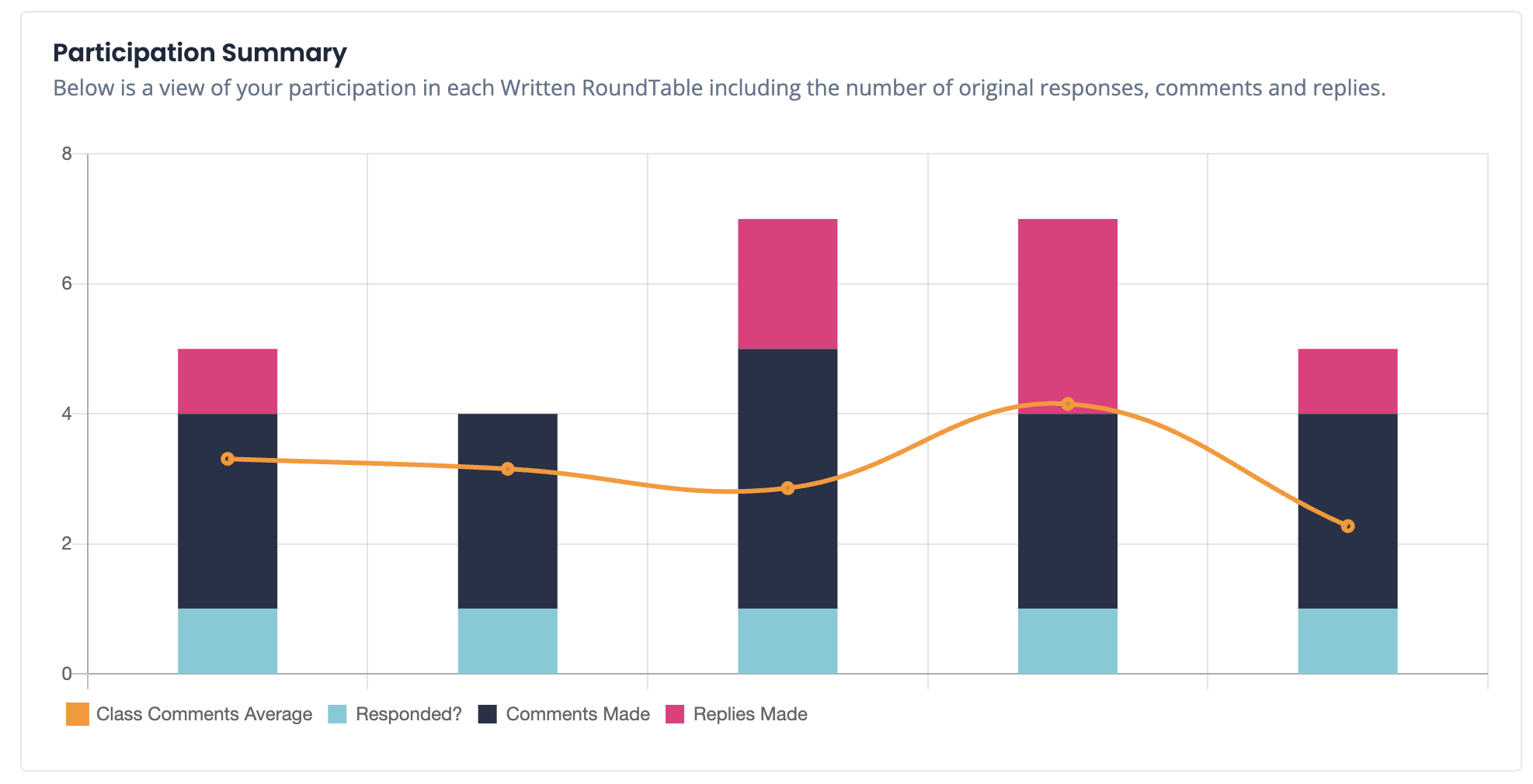
Next, you'll see a summary of their each criteria they were assessed on from the facilitator in each RoundTable. If you are assessing for the same skills in each RoundTable, you can follow that student's progress towards mastery of that skill over multiple RoundTables.
For both tally systems and rubric scales, the higher the score/tally, the darker the box. This makes it easy to visualize how students are improving that specific skill.
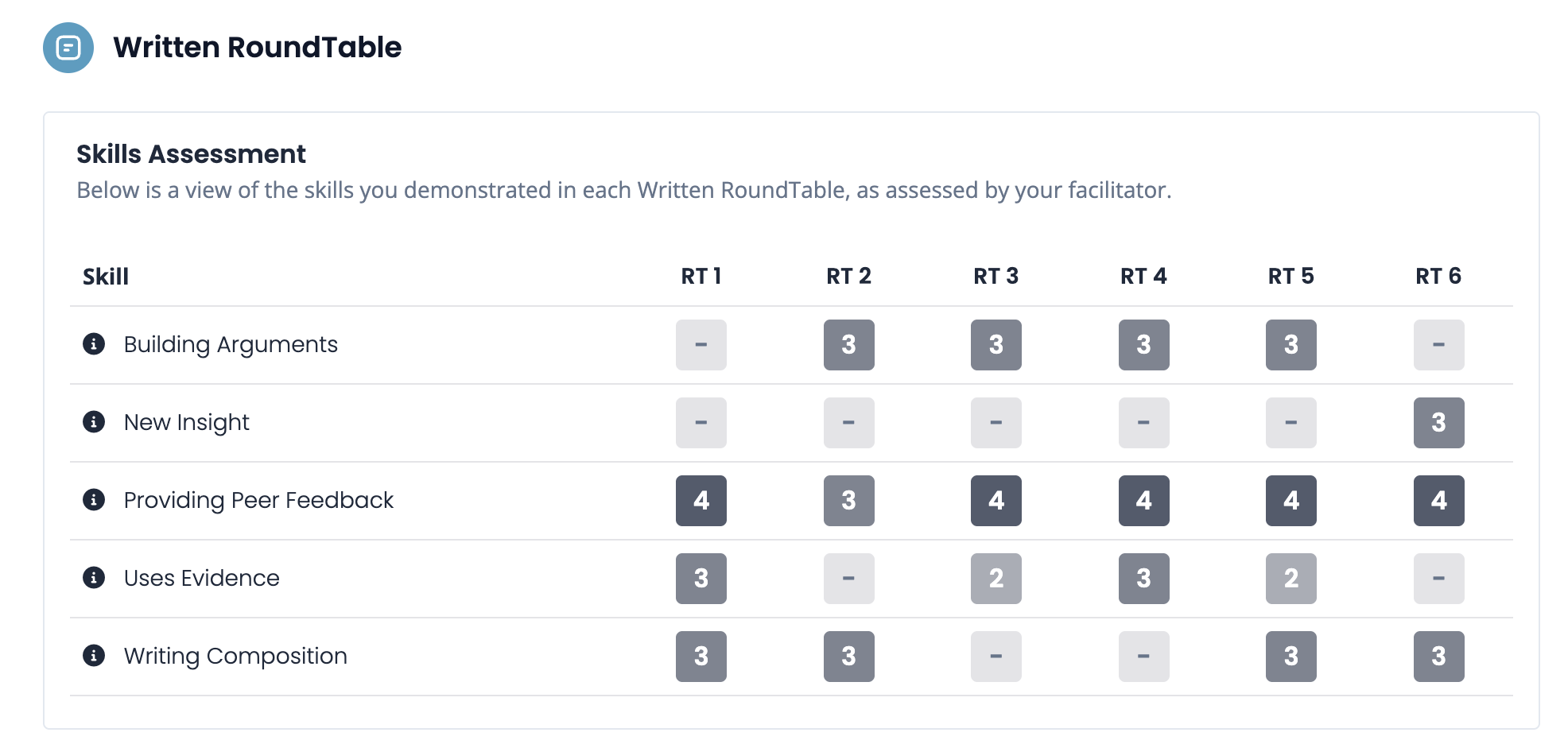
Verbal RoundTable Data
First, you'll see a summary of this students speaking time in each RoundTable (dark blue bar) compared to the class average (orange line). Hover over each one to see the exact numbers.
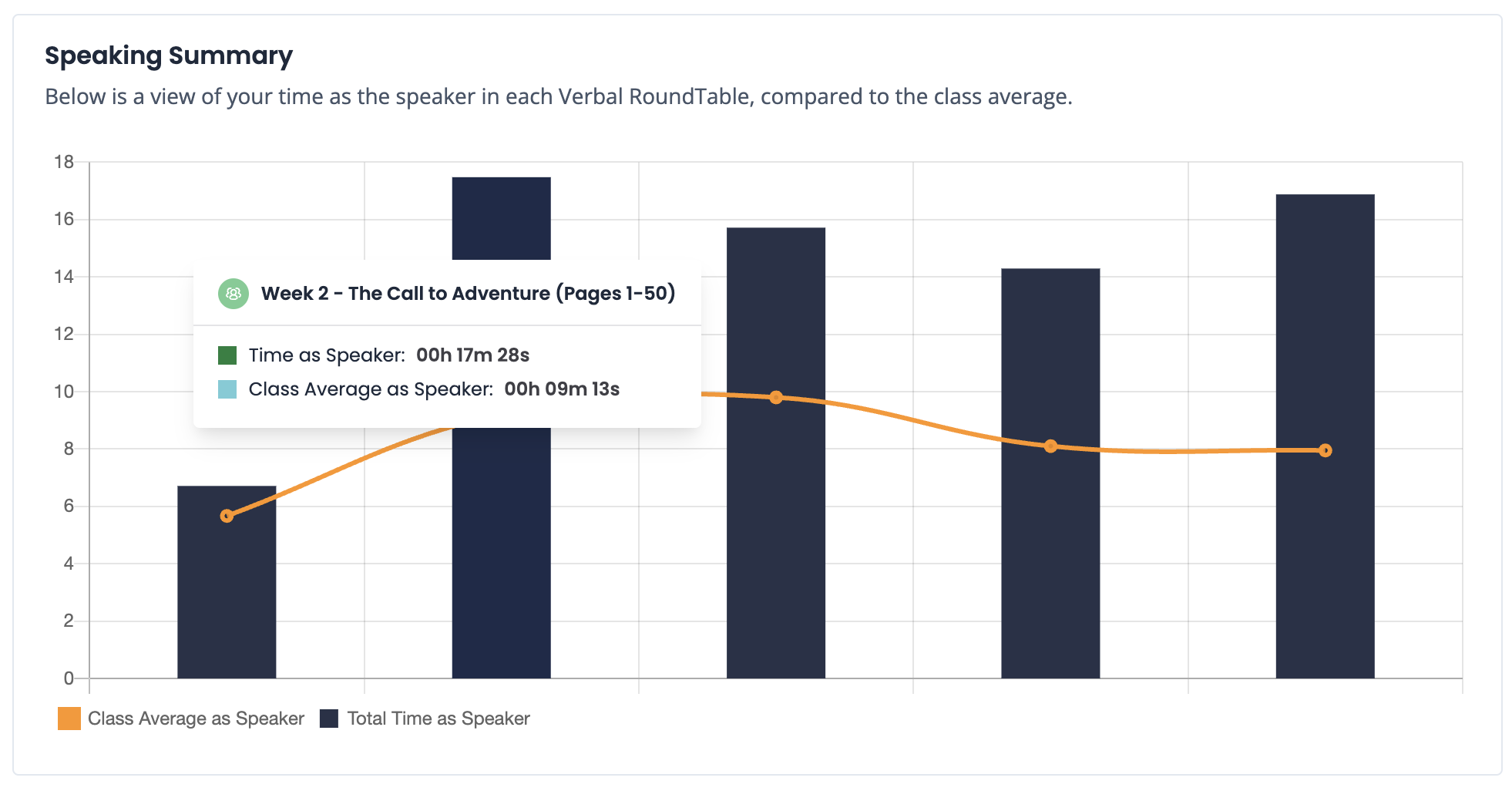
You will also see a summary of the tap in types for each RoundTable. The more tap ins each student had, the darker the colour. This makes it easy to track how frequently they are demonstrating that discussion skill.
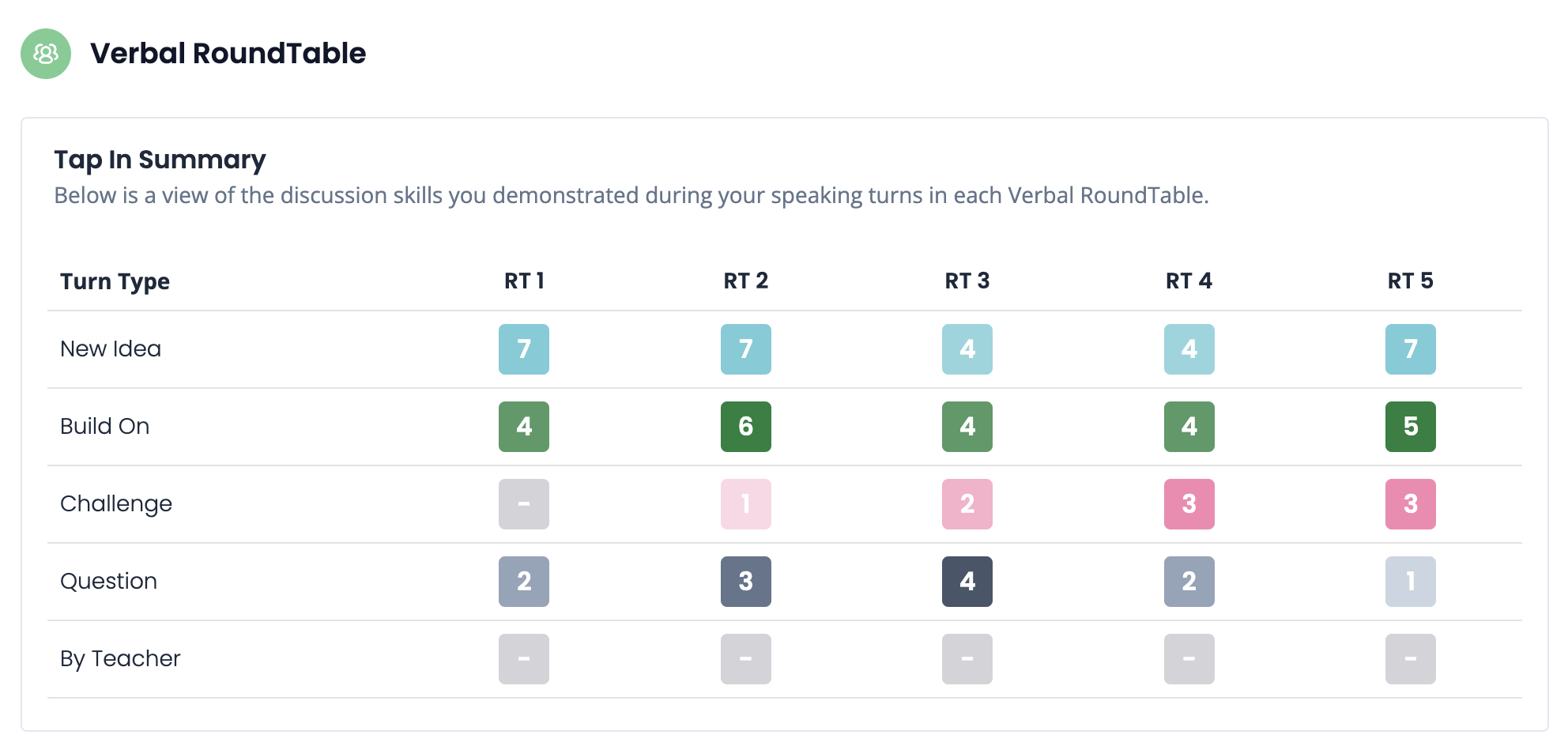
Reflections
At the bottom of a student report, there's a space for students to reflect on their participation data. Direct students here before or after a RoundTable to observe trends in their own participation, consider what they've learned and set goals for future discussions.
Students cannot see each other's reports or reflections. Teachers with the premium license have access to students reports.
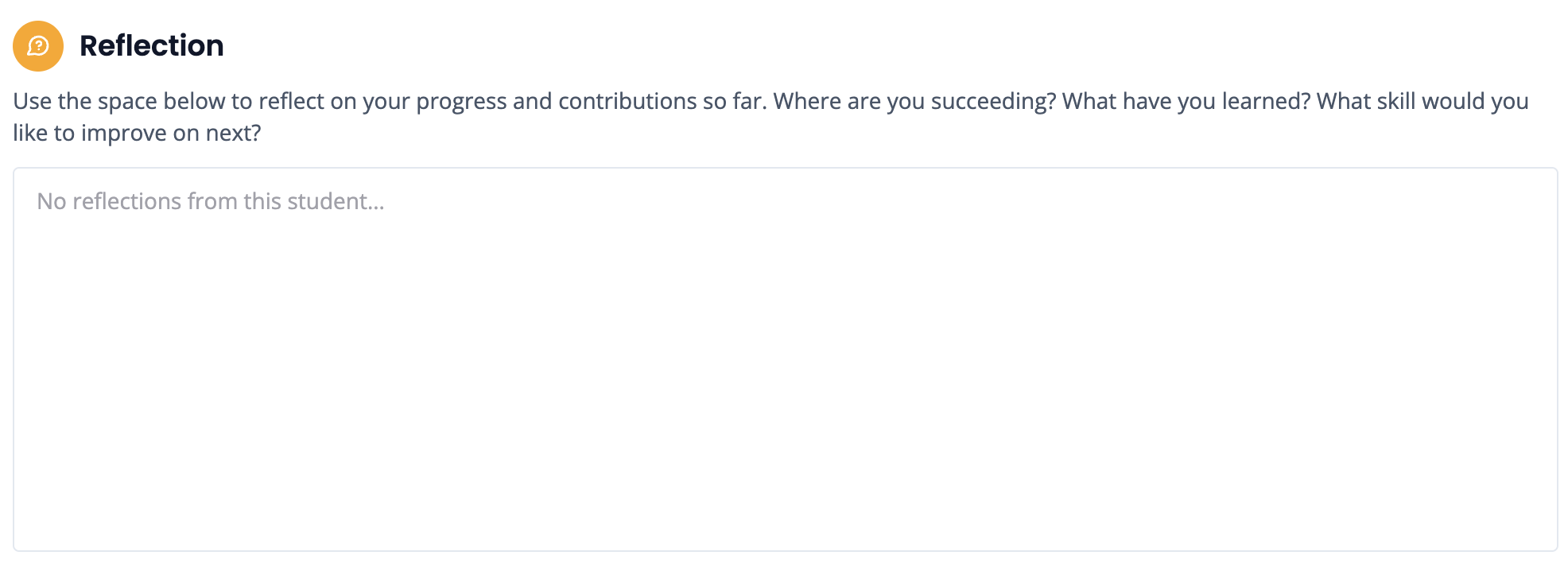
Lastly, you can toggle to the Discussions Tab to see a student's participation in each individual RoundTable.
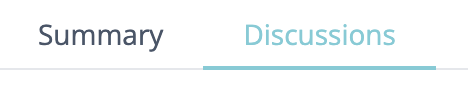
Exporting Data in a CSV file:
To export their report, click on the "Export Data" button. A CSV file will appear with a separate tab for the Written RoundTable and the Verbal RoundTable.
The CSV file will include:
- Student’s submissions
- Comments
- Teacher Feedback
- Student Notes
- Participation Data
- Assessment Points
That's a wrap!
Do you have feedback on how these student reports can be improved?
Let us know in the chat bubble!