
In this article we will review:
-
How to embed Google Slides in a Written RoundTable.
-
How to include Google Slides in a Verbal RoundTable.
-
How students can use Google Slides in a Written RoundTable with copy & paste step by step instructions for students.
-
BONUS: Google Slides resources for your next discussion!
Let's get started 😊
Written RoundTables + Google Slides
Check out these examples of Written RoundTables that feature Google Slides:
-
World War I Technology RoundTable created by middle school teacher, Katie Burns. Talk about creative exploration!
As you can see, Google Slides can make a great addition to the Content & Multimedia section of an online discussion.
Ready to try it out? Here are the steps to take:
1) First, start in Google Slides.
2) Select File.
3) Select Publish to the web.
4) Select the Embed tab and adjust the following settings:
-
Adjust slide size: We suggest either the small or medium size options.
-
Adjust auto-advance of slides.
5) Select Publish and copy the embed code.

6) In the Written RoundTable, select the insert content/media icon in the top right corner.
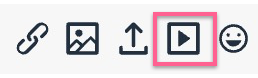
7) Select the Embed tab and paste the Google Slides code.

And there you have it! 🙌
Verbal RoundTables + Google Slides
Verbal RoundTables can include resources such as Google Slides for students to review prior to the discussion. Simply copy and paste the Google Slides sharing link into the RoundTable Prompt.
Here's how to add Google Slides to a Verbal RoundTable:
1) Select Prompt then edit prompt.

2) Type the name of this resource, then paste the URL link.

3) Click the + circle to add it to your list of resources.

And there you have it! 🙌
Student Google Slides Presentations and the Written RoundTable
Please feel free to copy and paste these instructions for students:
To include a Google Slides presentation in your submission, please follow these steps:
1) In Google Slides, select the yellow Share button in the top right corner.
2) Copy Link.
3) In Parlay, select the link icon (it is beside the photo icon).
4) Post the URL and text.
Student Activity Ideas:
-
Google Slides Gallery Walk: In a Written RoundTable, students cannot embed a Google Slides presentation however, they can include the link to a presentation.
-
Students can perform a Gallery Walk of linked presentations and provide peer feedback on each other's work.
💬 Resources
Created by the Parlay team, we have the following Google Slides resources ready to go!
Do you have a suggestion for a Google Slides resource we can create? Connect with our team in the chat bubble and let us know!
